-
Product Overview
- Connection
-
Driver Installation
-
Driver
- How to Use the Digital Pen
- Troubleshooting
How to Install and Uninstall the Drivers on Linux Devices
Notice:
1.Please remember to close the command window and reboot your Linux device after installing the driver, or the driver will not be useful. After rebooting the device, you can access the system main menu to find the Huion Tablet driver and then open it to finish some settings.
2.If you are running Linux operating system on VMware, you must use the VMware Workstation Pro version. And the Play version of VMware Workstation doesn’t support the Huion Tablet driver.
3.Some versions of the Ubutun operating system don’t support using more than one monitor simultaneously. And we recommend you upgrade your system to 20.04LTS or later if you want to use a Huion painting device on multiple display screens simultaneously smoothly.
Huion Tablet Driver installation packages in 2 different formats are available for Linux devices:
Here are the step-by-step instructions for installing the driver packages in different file formats respectively:
1.Instructions for installing the driver package file in tar.xz format.
Linux operating systems supported:
Ubuntu
Steps to Install:
1.Extract the contents of the driver file, huiontablet_XXXX.tar.xz, into a folder.
2.Open the command window in the folder.
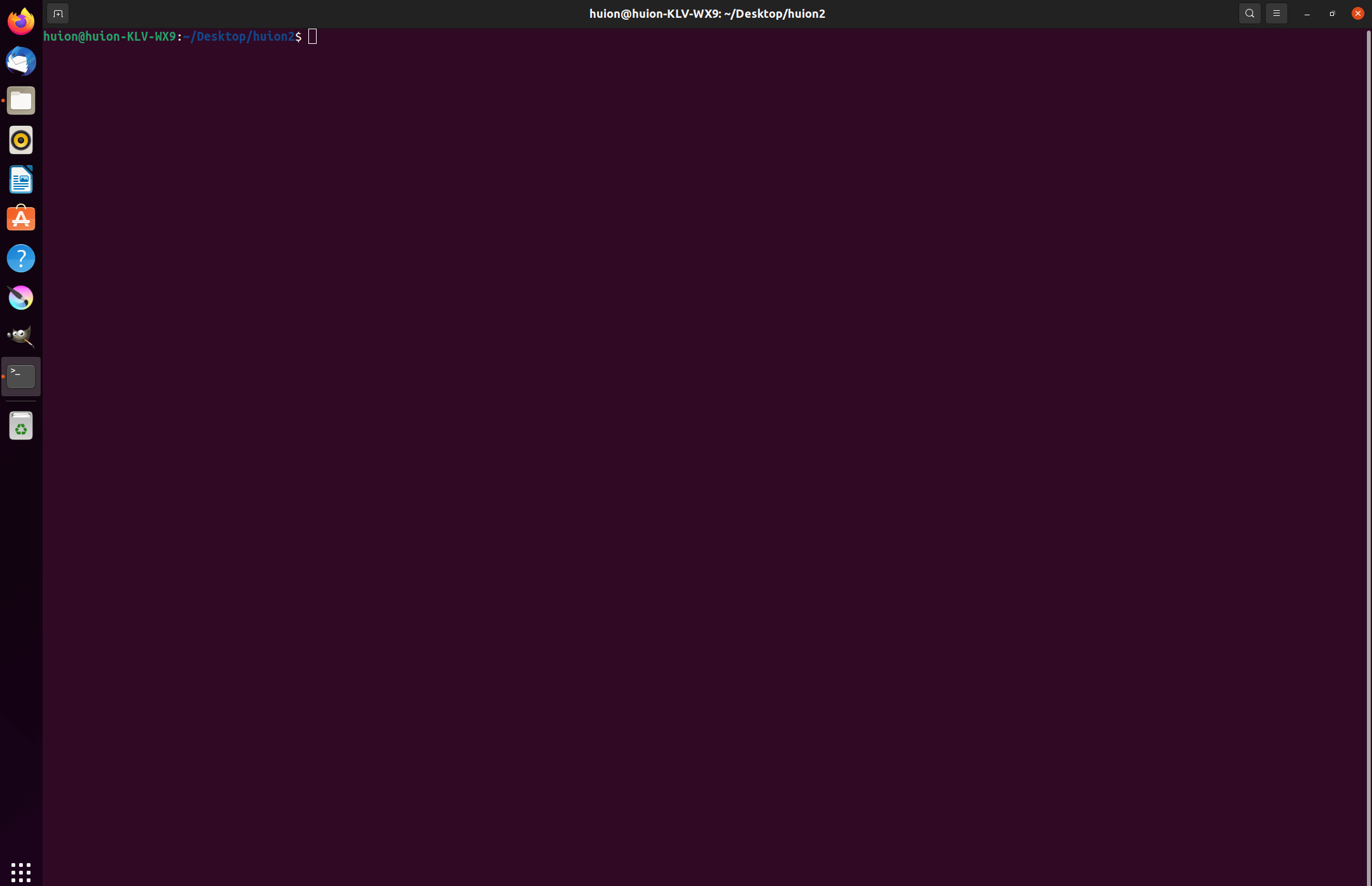
3.Input the following command: “sudo sh install.sh”, and press the enter key on the keyboard to make your Linux device execute it.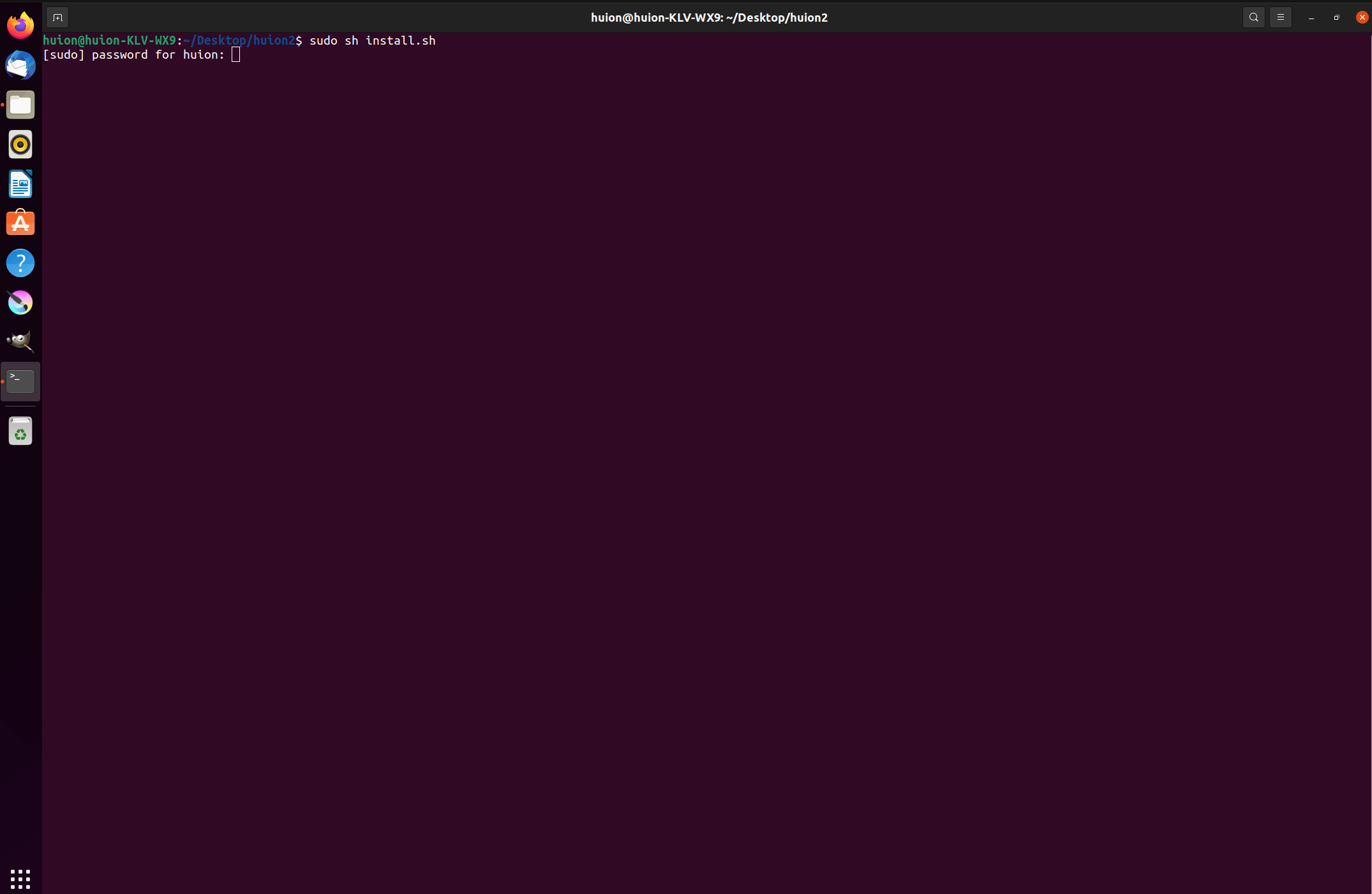
4.Enter the user password to complete the installation.
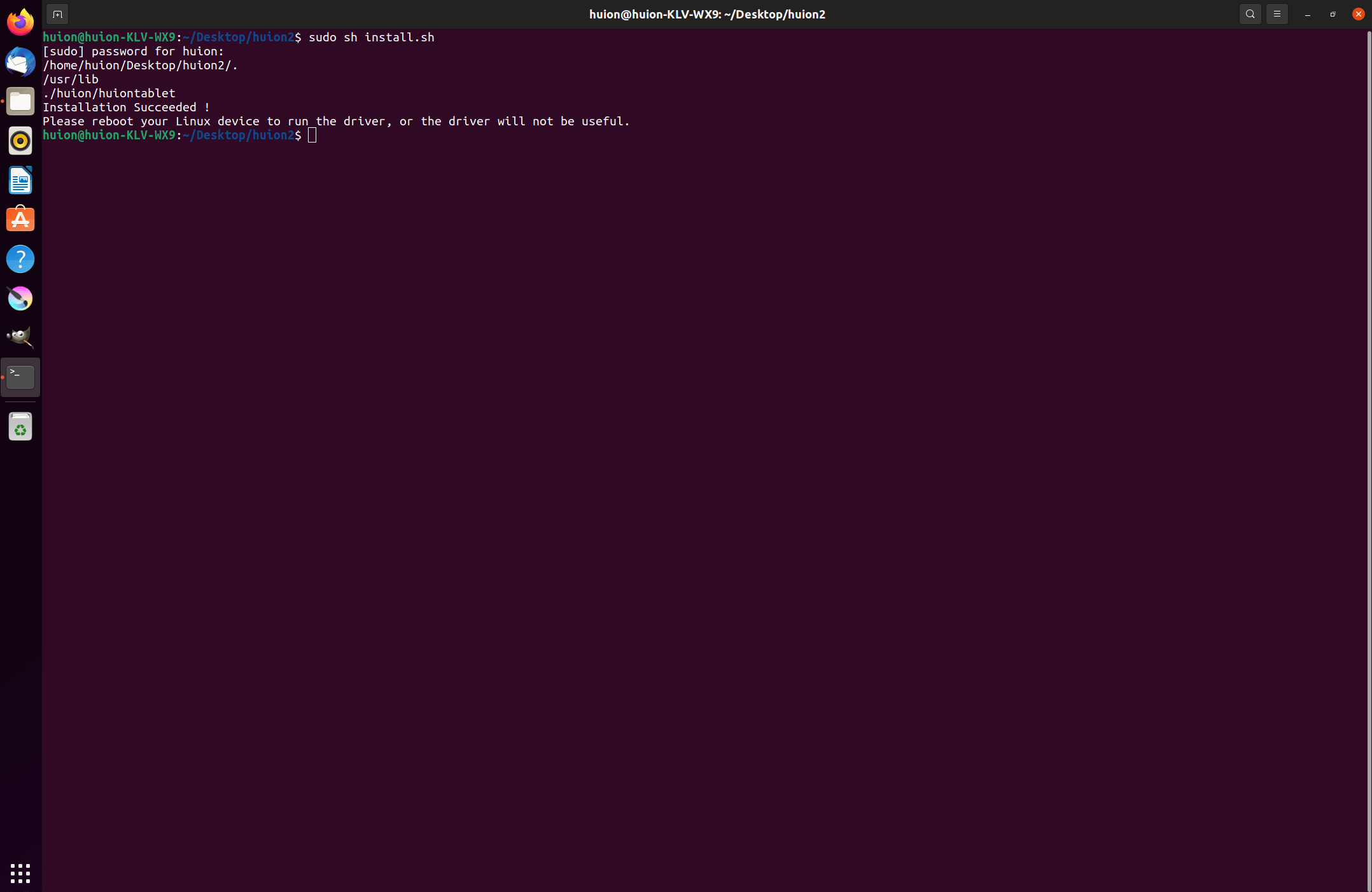
5.Please reboot your Linux device to run the driver, or the driver will not be useful.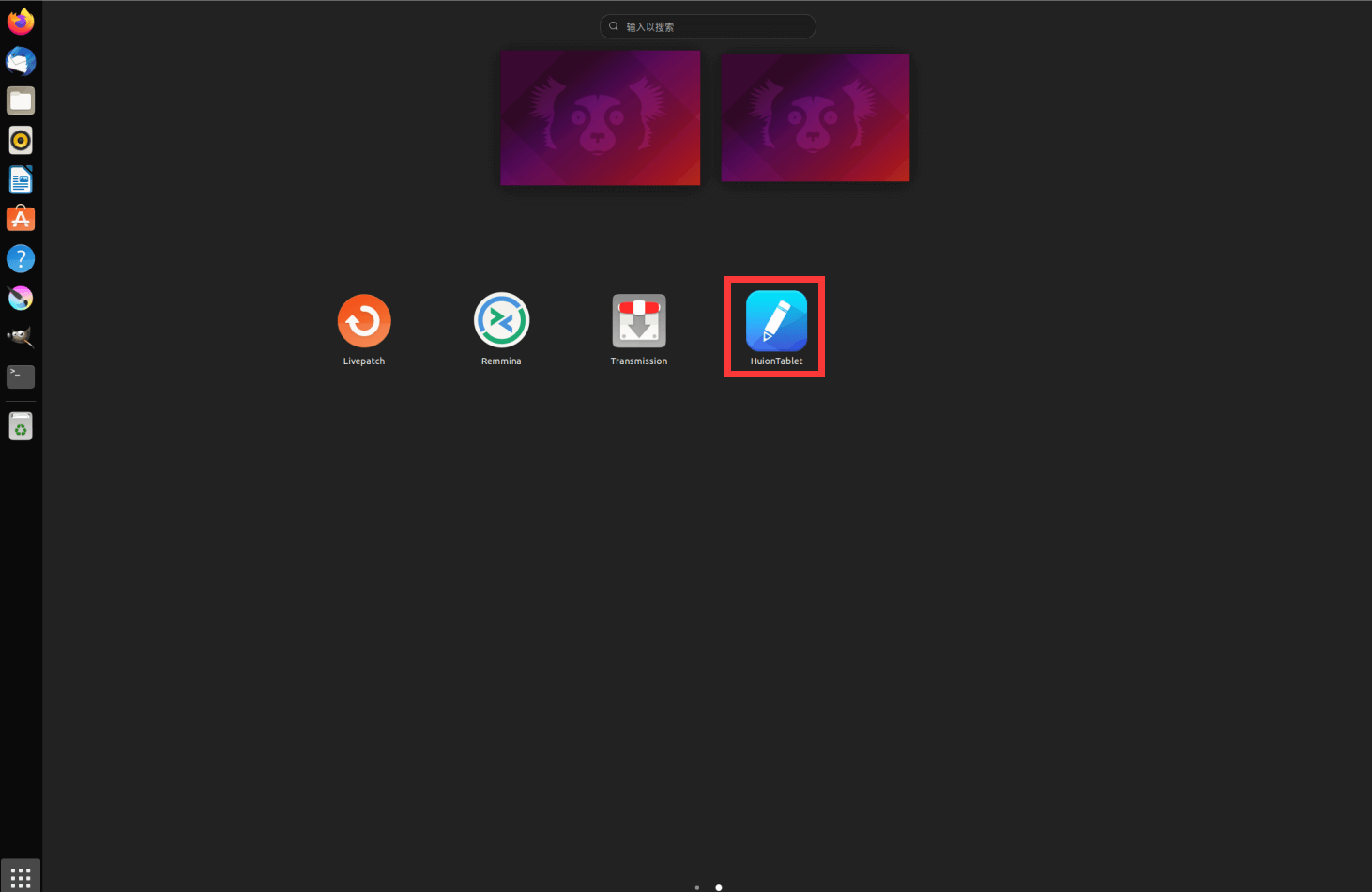
Steps to Uninstall:
1.Open the command window in the folder of the driver.
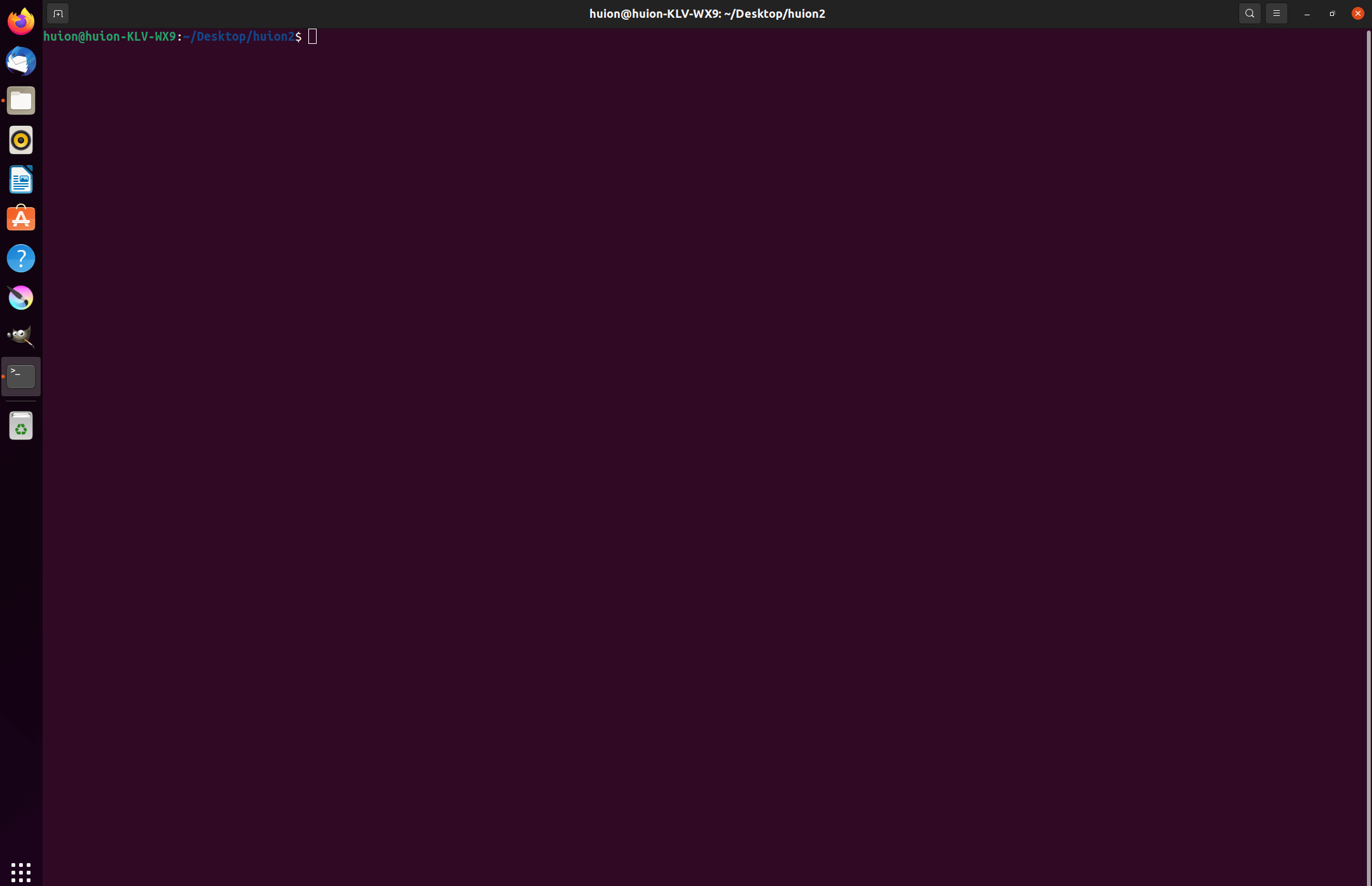
2.Input the following command in the command window: “sudo sh uninstall.sh”, and press the enter key on the keyboard to make your Linux device execute it.
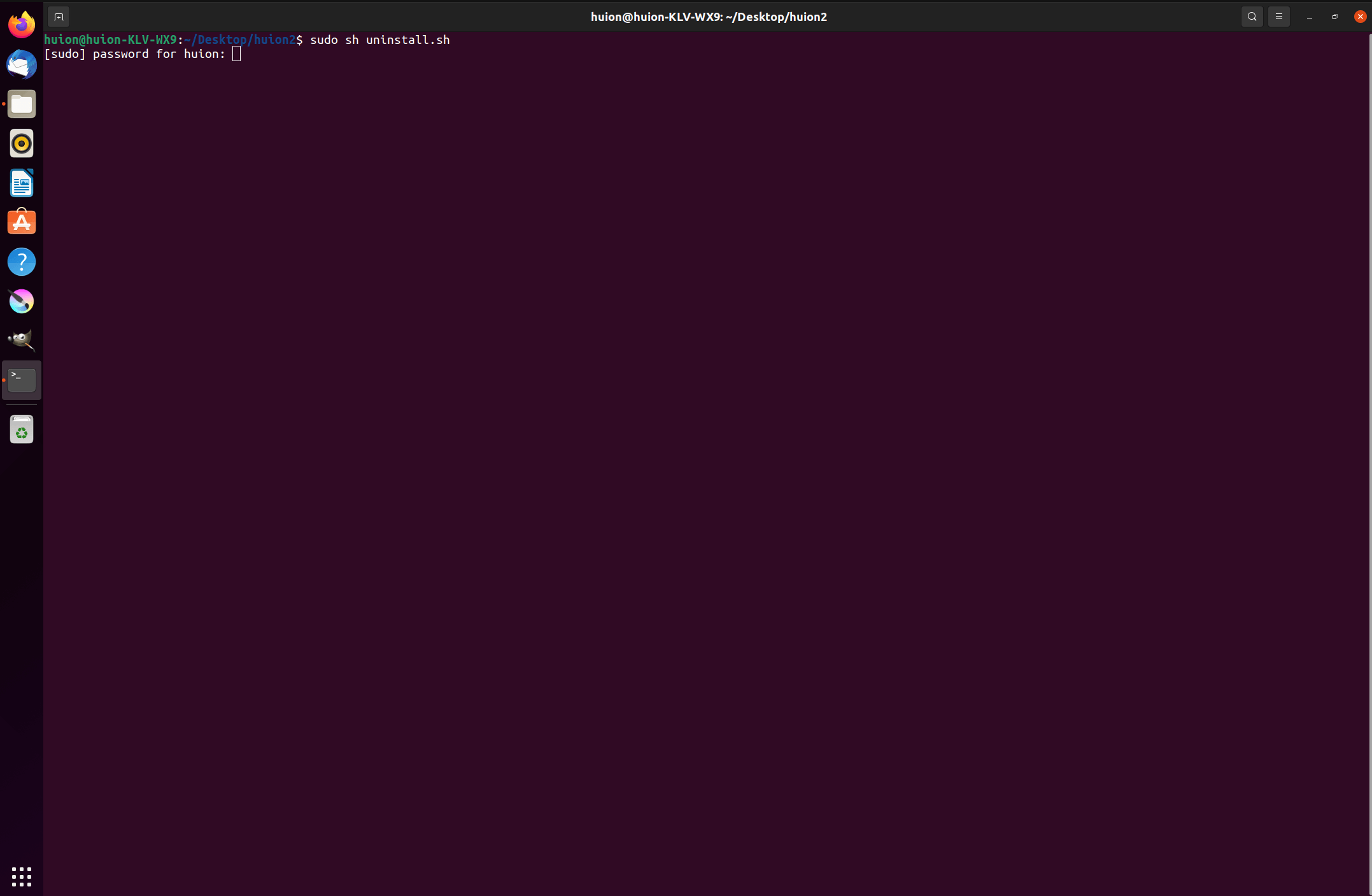
3.Enter the user password to complete the uninstallation.
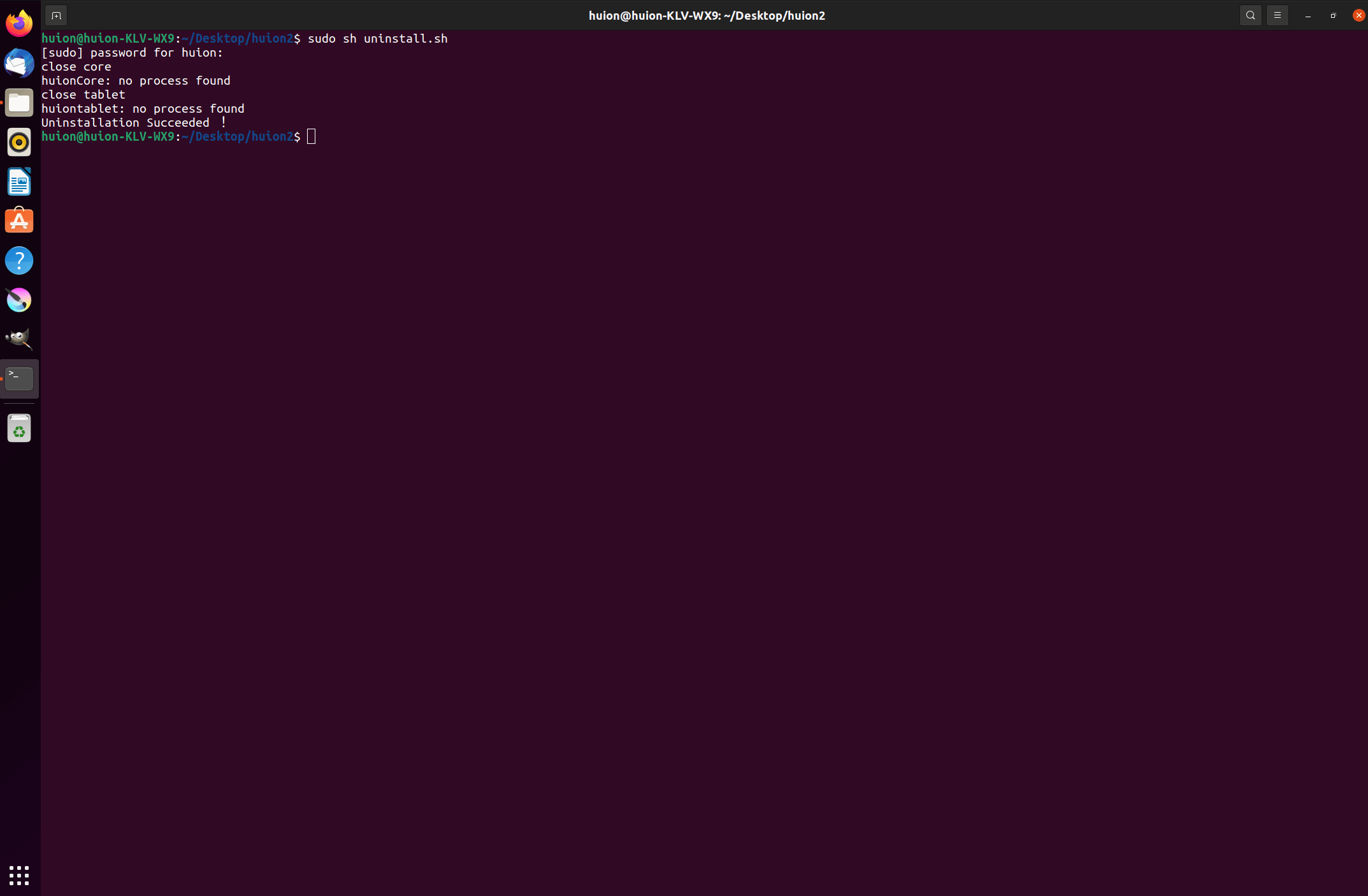
2.Instructions for installing the driver package file in deb format.
Linux operating systems supported:
Ubuntu
Steps to Install:
1.Open the folder and double-click the driver file in deb format to enter the system default interface of installing the driver on the application store, then click to install.
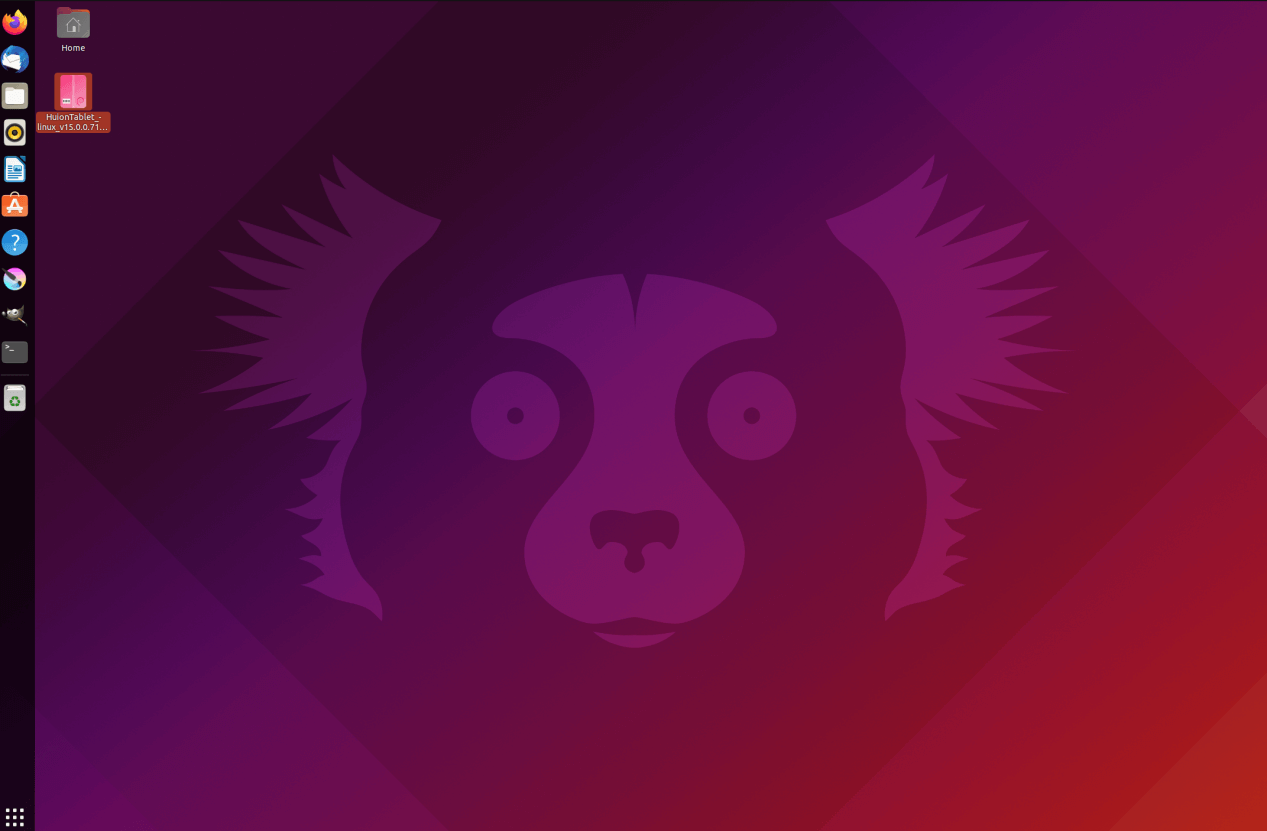
2.Enter the user password to complete the installation.
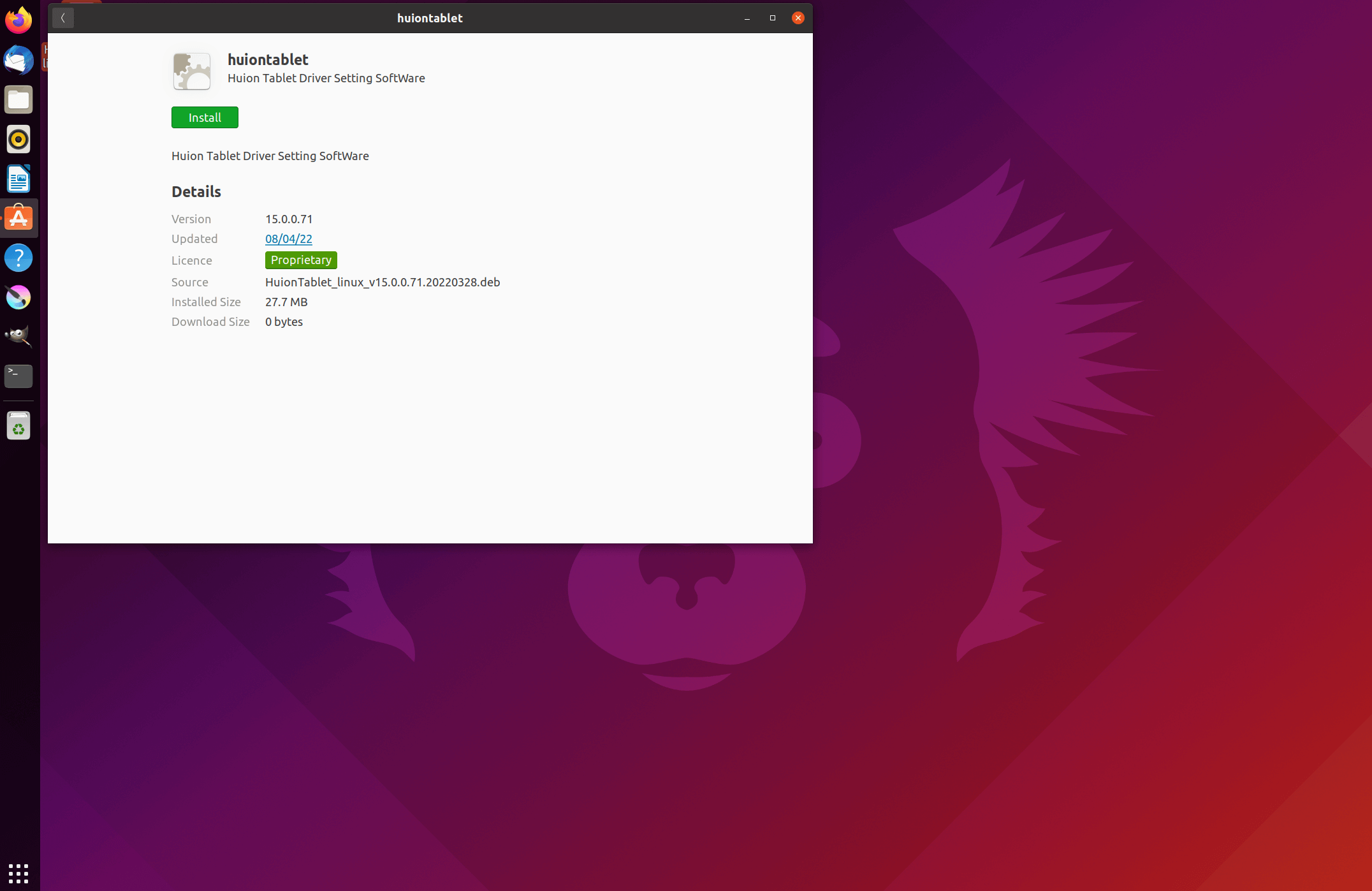
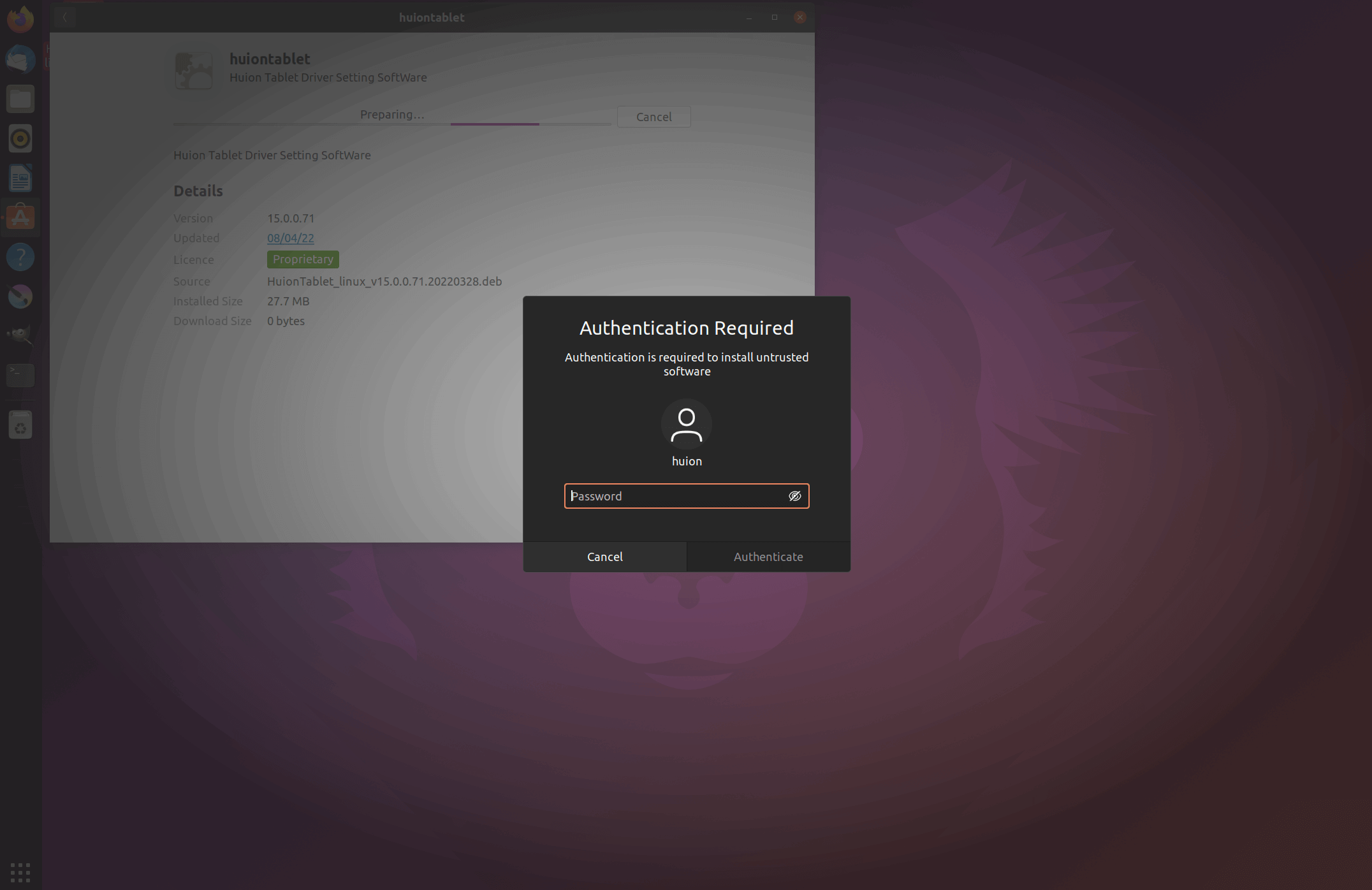
3.Please reboot your Linux device to run the driver, or the driver will not be useful.
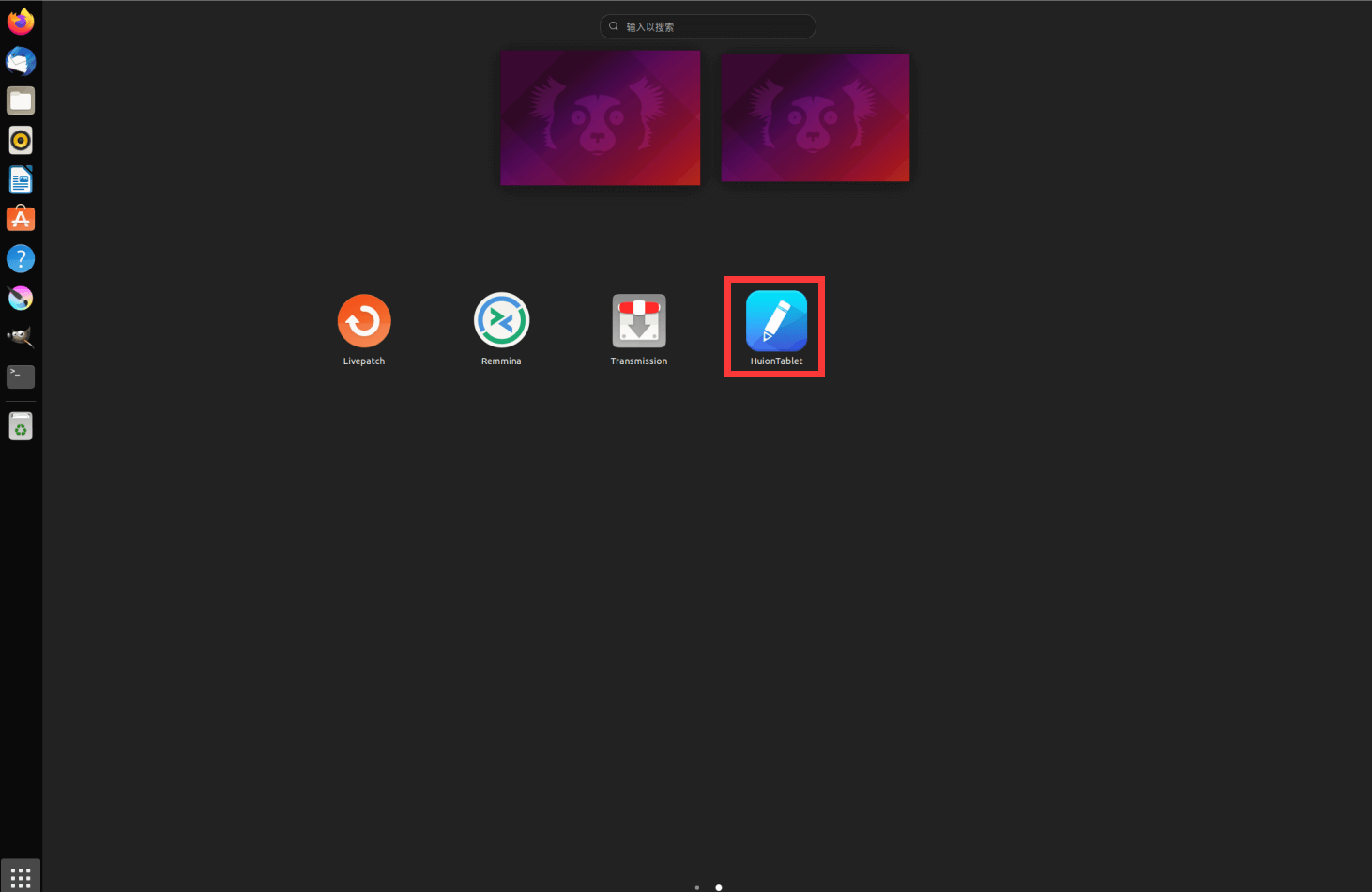
Tips: Please ensure that your Linux device has been connected to the internet when installing the driver, or the installation will fail when entering the application store interface.
Steps to Uninstall:
1.Enter the interface of the installed applications on the system’s built-in application store.
2.Find the driver and click to uninstall it.
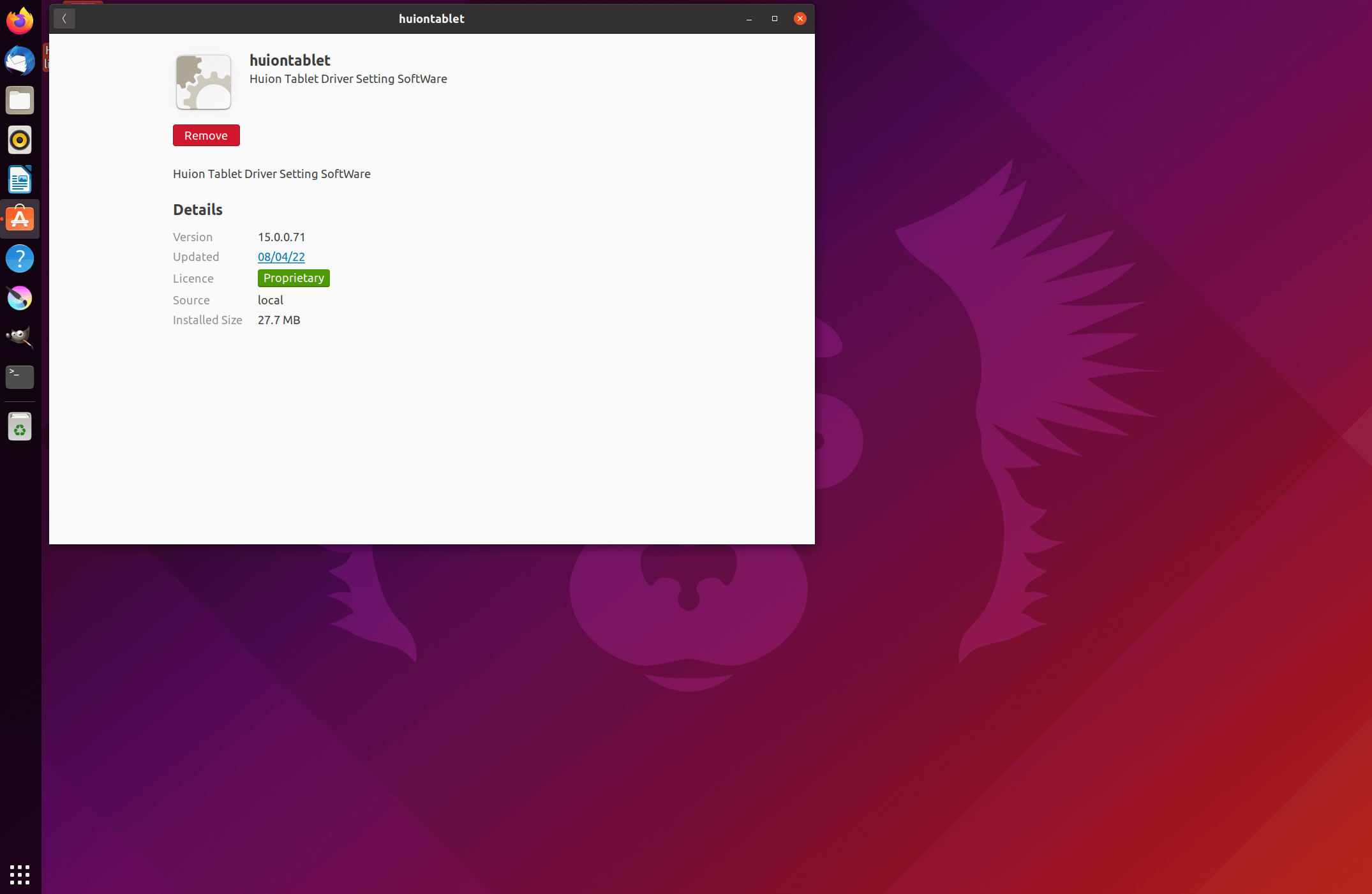
Tips: If you can't access the system’s built-in application store, you can search out the driver file, huiontablet_xxx.deb, then double-click it to enter the installation interface, and click the remove button to uninstall it.


