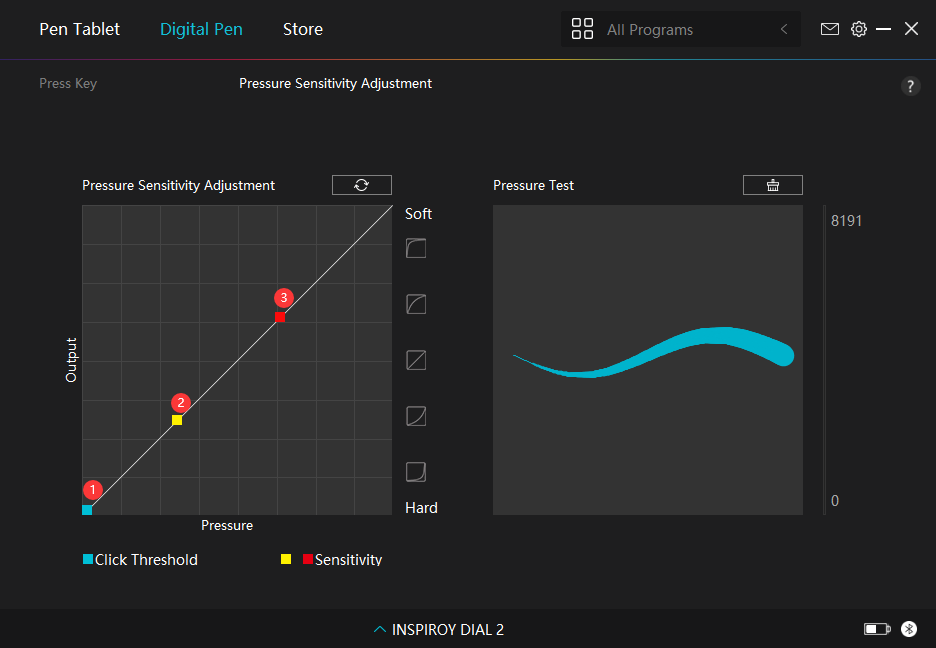-
Product Overview
- Connection
-
Driver Installation
-
Driver
- How to Use the Digital Pen
- Troubleshooting
1. Press Key
You can use this digital pen to interact with your device, including drawing, writing, moving files, or activating the functions of pen press keys.
The setting of the pen press keys is the same as the Press Key setting of the tablet. Please refer to it.See Section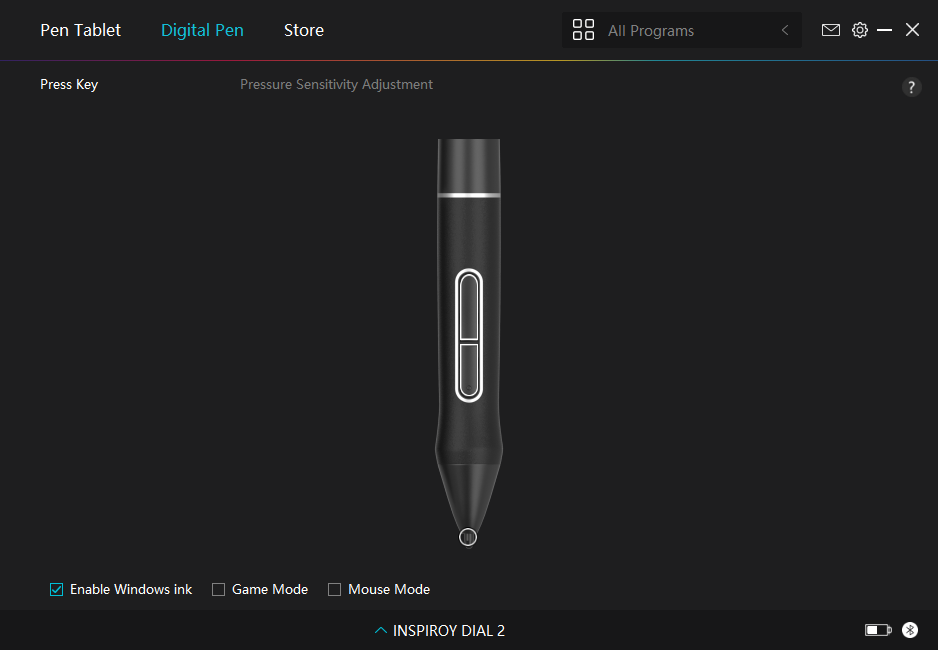
2. Pen Nib Activity
The pen nib of the digital pen can be set as Valid/Invalid according to users’ needs. Click the drop-down button to set its activity. In Valid mode, the pen works well, and in Invalid mode, the pen has a cursor movement, but cannot complete specified actions.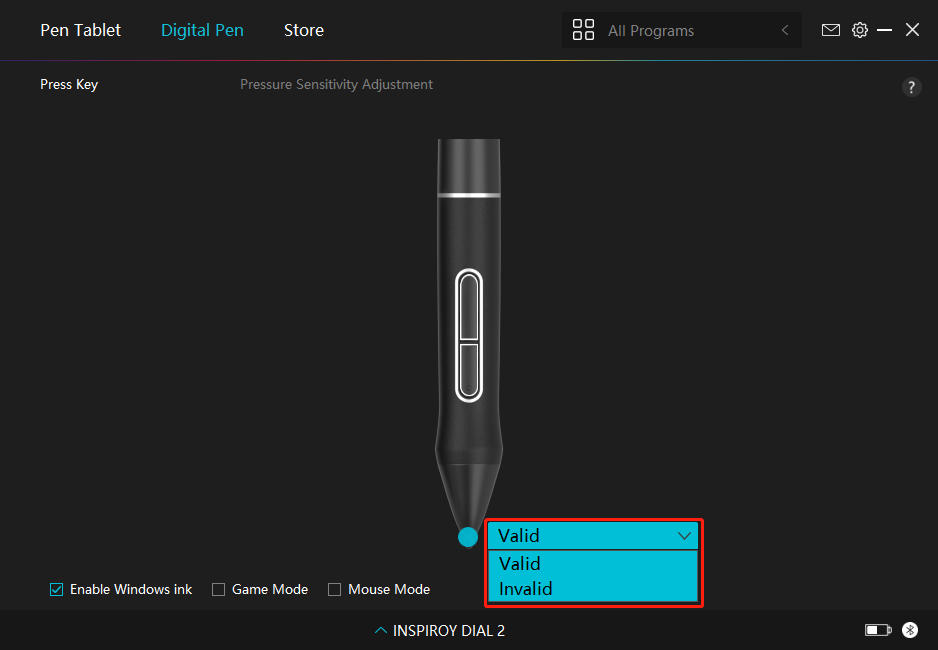
3. Enable Windows ink
Microsoft Windows provides extensive support for pen input. When the “Enable Windows Ink” option is ticked, pen features are supported in software such as Microsoft Office, Windows Whiteboard, Adobe Photoshop CC, SketchBook 6, etc.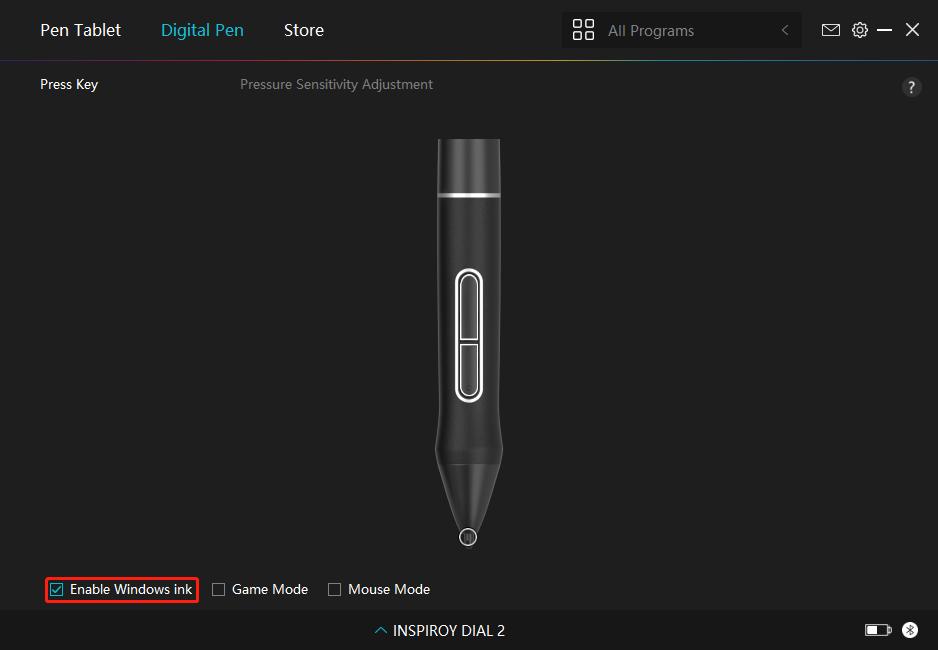
4. Game Mode/Mouse Mode
Game Mode: This mode is ideal for OSU gaming. In Game Mode, you can enjoy exciting OSU games as the cursor
on the monitor speeds up to follow the pen movement. It is not suggested to choose the Game Mode if you are
not playing OSU games.
Mouse Mode: In Mouse Mode, the digital pen acts as a mouse. Move the pen nib across the tablet and the cursor on the monitor move to a new position accordingly. The cursor will stop moving and stay in that place when you raise the pen off the tablet. So you can use the pen to interact with your computer as you are using a mouse or a touchpad. You can also adjust the speed of cursor in Sensitivity setting according to your habits. There are 8 levels for you to choose. 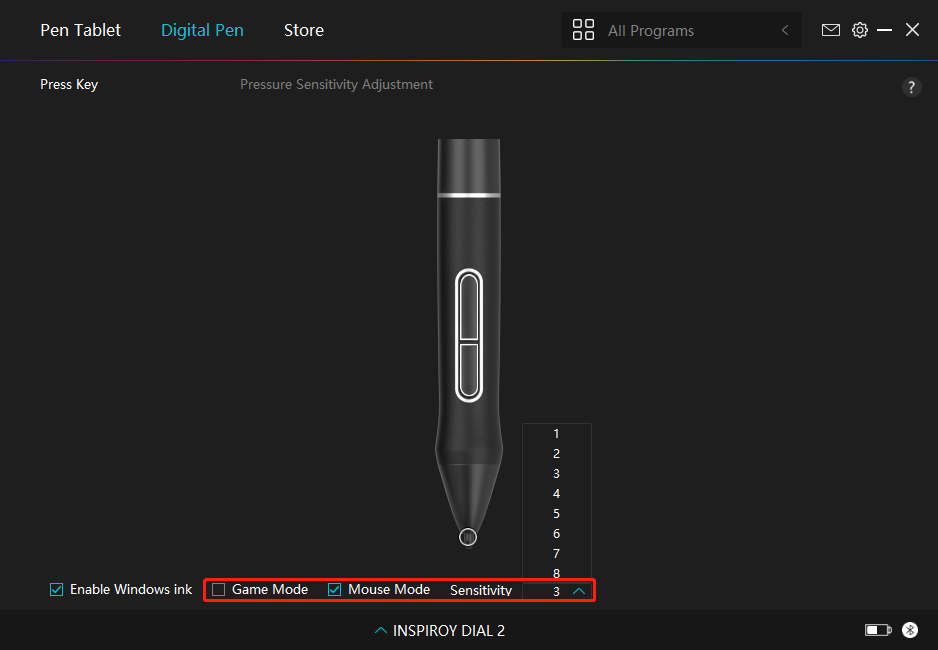
5. Pressure Sensitivity Adjustment
Users can adjust the pressure sensitivity level by dragging the slider in the Pressure Sensitivity Adjustment box according to your usage habits. Users can also check the five options from soft to hard on the right of the box to find the proper pressure sensitivity for themselves. Click the redo button at the top right to revert to the default pressure.
(1) To decide the force required for a pen to produce a click or a pressure sensation.
(2) You can change the slope of the pressure response curve.
(3) To determine how much pressure needs to be applied to the pen nib to reach the highest pressure sensitivity level.
*Draw lines in the Pressure Test box with the pen, and the bar on the right will simultaneously show the pressure changes on the pen nib. Click the “Delete” button above to remove the lines, reset the pressure sensitivity level and test it until you find the appropriate pressure sensitivity level.
*A steep curve means a more sensitive response.