-
Product Overview
- Connection
-
Driver Installation
-
Driver
- How to Use the Digital Pen
- Troubleshooting
You can use any dial controller separately or use it to work with Windows Radial menu. The function of a dial controller can be programmed in Huion driver. To change or customize the tools of Windows Radial menu, please go to Windows Settings > Devices > Wheel. In addition, you can press the function-switch button to switch between three functions of a dial controller or different tools of your Windows Radial menu.
Use the dial controller separately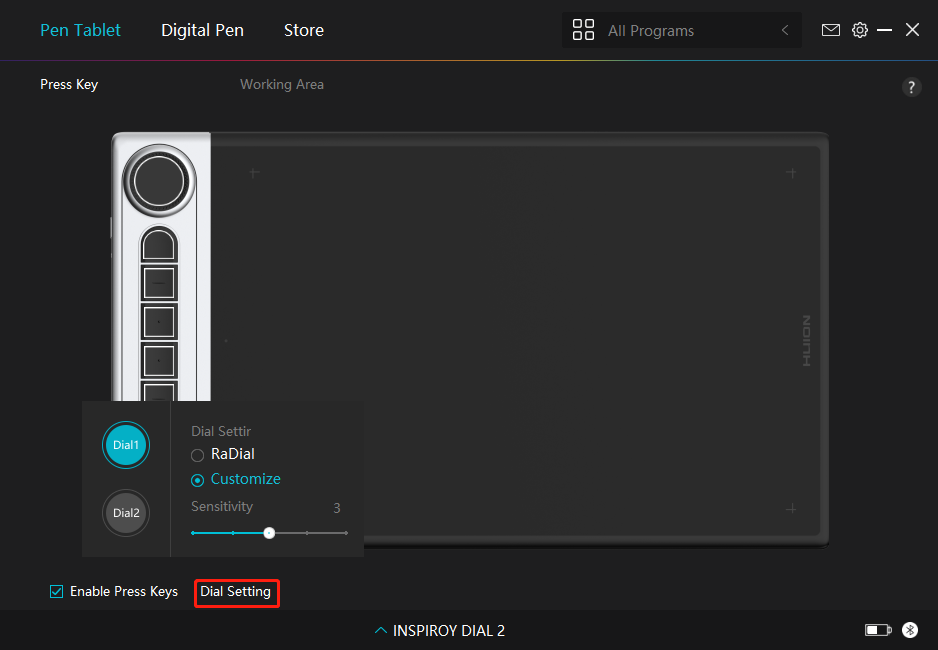
1.Open the driver and click “Dial Setting”.
2.Choose Dial 1 (Dial 2).
3.Select “Customize”.
4.Drag the slider to select the sensitivity of Dial 1.
5.Turn the dial controller clockwise or anti-clockwise to use it.
Note: There are three default functions for every dial controller and any of them can be changed.
To change the functions of the dial controller, please follow the instructions:
1.Select “Customize” on the “Dial Setting” interface of the driver.
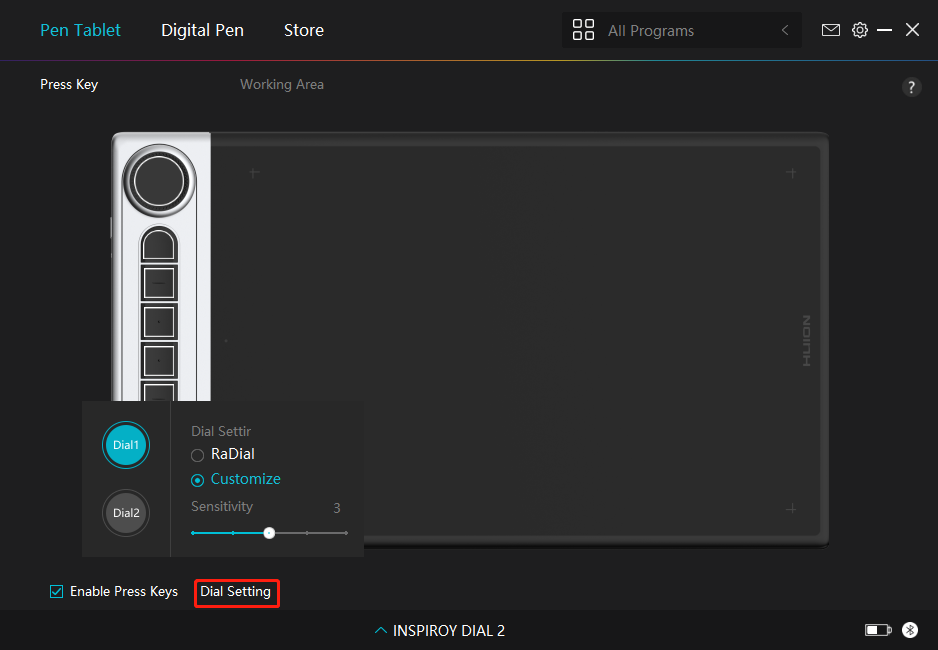
2.Click Dial 1 (Dial 2) on the picture of Inspiroy Dial 2 on the “Pen Tablet” interface. 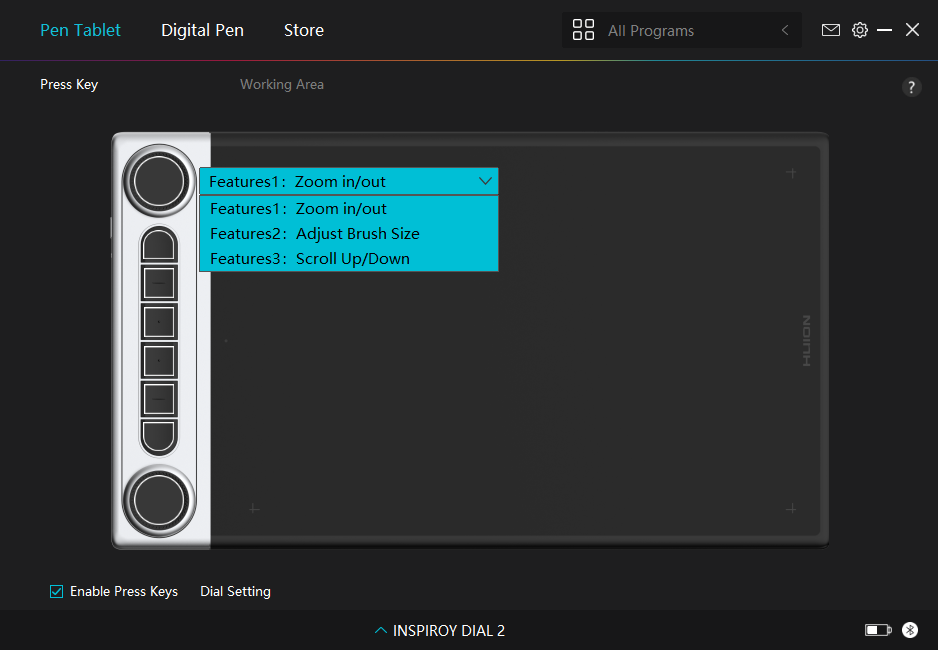
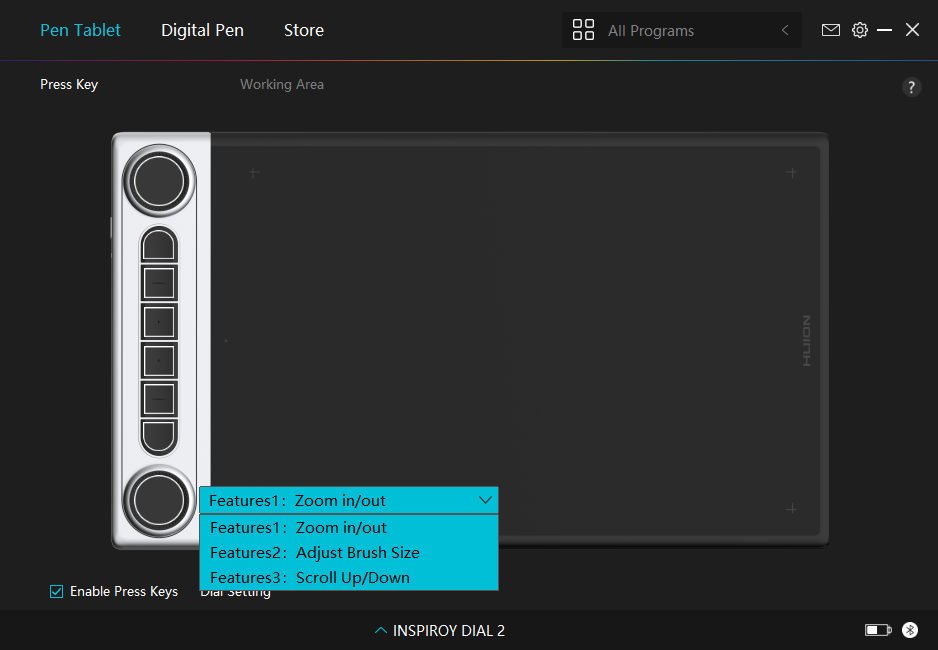
3.Choose the functions you want to assign to Dial 1 (Dial 2).
*For detailed information about the functions of a dial controller, please refer to the table of settings below.
| Default | The default three functions of a dial controller are “Zoom in/out”, “Adjust Brush Size”, and “Scroll Up/Down”. |
| Multimedia | You can turn the dial controller to play the previous song or next song. You can also rotate it to turn the volume up and down. |
| Customize | Click on the input box (Clockwise/Anticlockwise) and enter a valid key combination to create a shortcut. You can turn the dial controller clockwise or anticlockwise to perform the shortcuts you entered. |
| None | Selecting “None” means the dial controller will perform no function when you turn it. |
Use the dial controller to work with Windows Radial menu
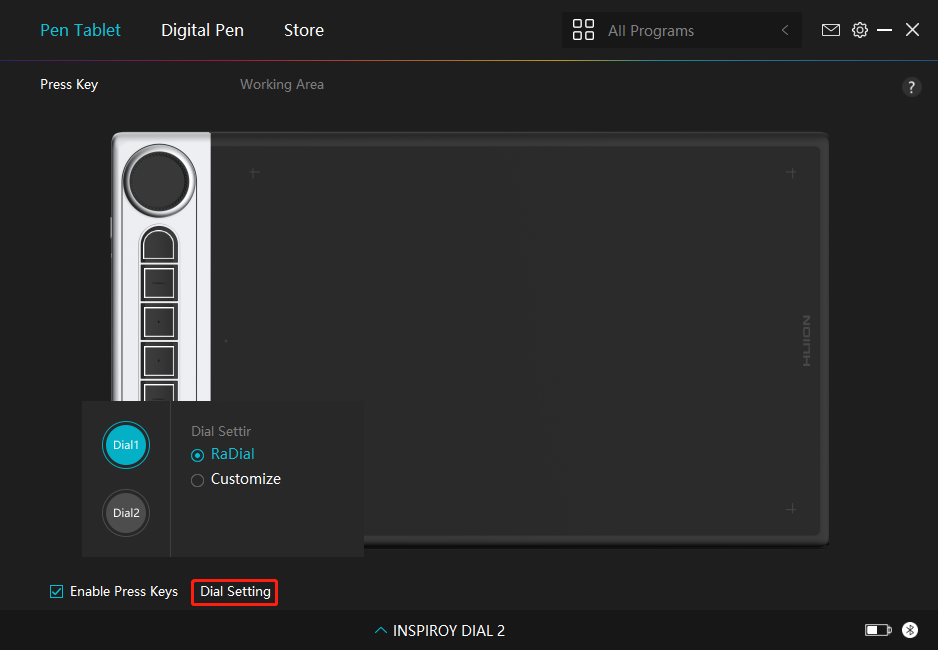
1.Open the driver and click “Dial Setting”.
2.Choose Dial 1 (Dial 2).
3.Select “Radial”.
4.Turn the dial controller clockwise or anti-clockwise to use it.
*To change the tools of your Windows Radial menu, please follow the instructions below:
1.Select “Radial” on the “Dial Setting” interface of the driver.
2.Go to Windows Settings > Devices > Wheel.
3.Choose the default tools for the Radial menu or customize the tools.


