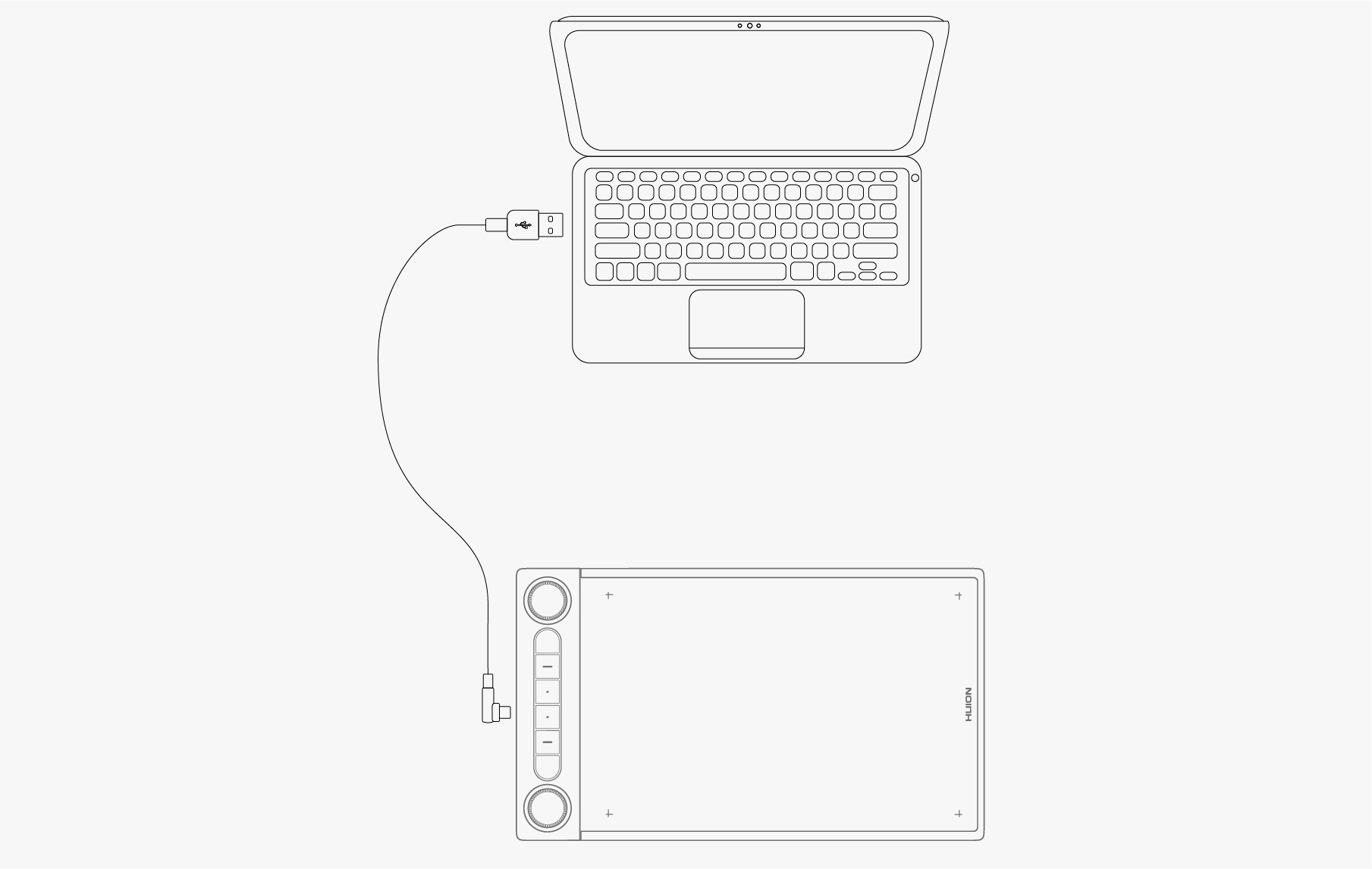-
Product Overview
- Connection
-
Driver Installation
-
Driver
- How to Use the Digital Pen
- Troubleshooting
You can connect Inspiroy Dial 2 to a computer or an Android device via a USB-C cable or Bluetooth.
You can also check the tablet status by watching the indicator light on the left of Inspiroy Dial 2.
Indicator Light
There is an indicator light on the pen tablet to help you check the status of the pen tablet and the digital pen.
Blue light: Bluetooth connection
| A blinking blue light | The pen tablet is in pairing mode. |
| A steady blue light | The pen tablet is connected to the other device via Bluetooth successfully. |
Red/green light: battery
A blinking red light | Low battery |
A steady red light | The pen tablet is charging. |
A steady green light | The pen tablet is fully charged. |
Indicator goes out | The battery is dead or the pen tablet is turned off. |
White light: signal input
A white light (dim) | The pen tablet is on while no pen signal is detected; neither a press key nor a function-switch button is pressed; no dial controller is rotated. |
A white light (bright) | The pen tablet is on and pen signal is detected or any of the press key/function-switch button is pressed; or, a dial controller is rotated. |
A pulsing white light | The pen tablet is in sleeping mode. |
Wired Connection
1. Take out the USB-C cable from the box, and use it to connect Inspiroy Dial 2 to a computer.
2. Please choose and download the correct driver Driver-Inspiroy Dial 2 from our official website.
3. Open the driver and a picture of Inspiroy Dial 2 will appear, indicating that the pen tablet is successfully connected to your computer. Now you can use your pen tablet.
Bluetooth Connection
1. Turn on Bluetooth on your computer or Android device.
2. Press the power button of Inspiroy Dial 2 to start it. (If the tablet does not receive a Bluetooth connection request in 3 minutes, it will shut off automatically.)
3. Find your tablet (Inspiroy Dial 2-xxx) on your computer or Android device, and pair them together by following the prompts.
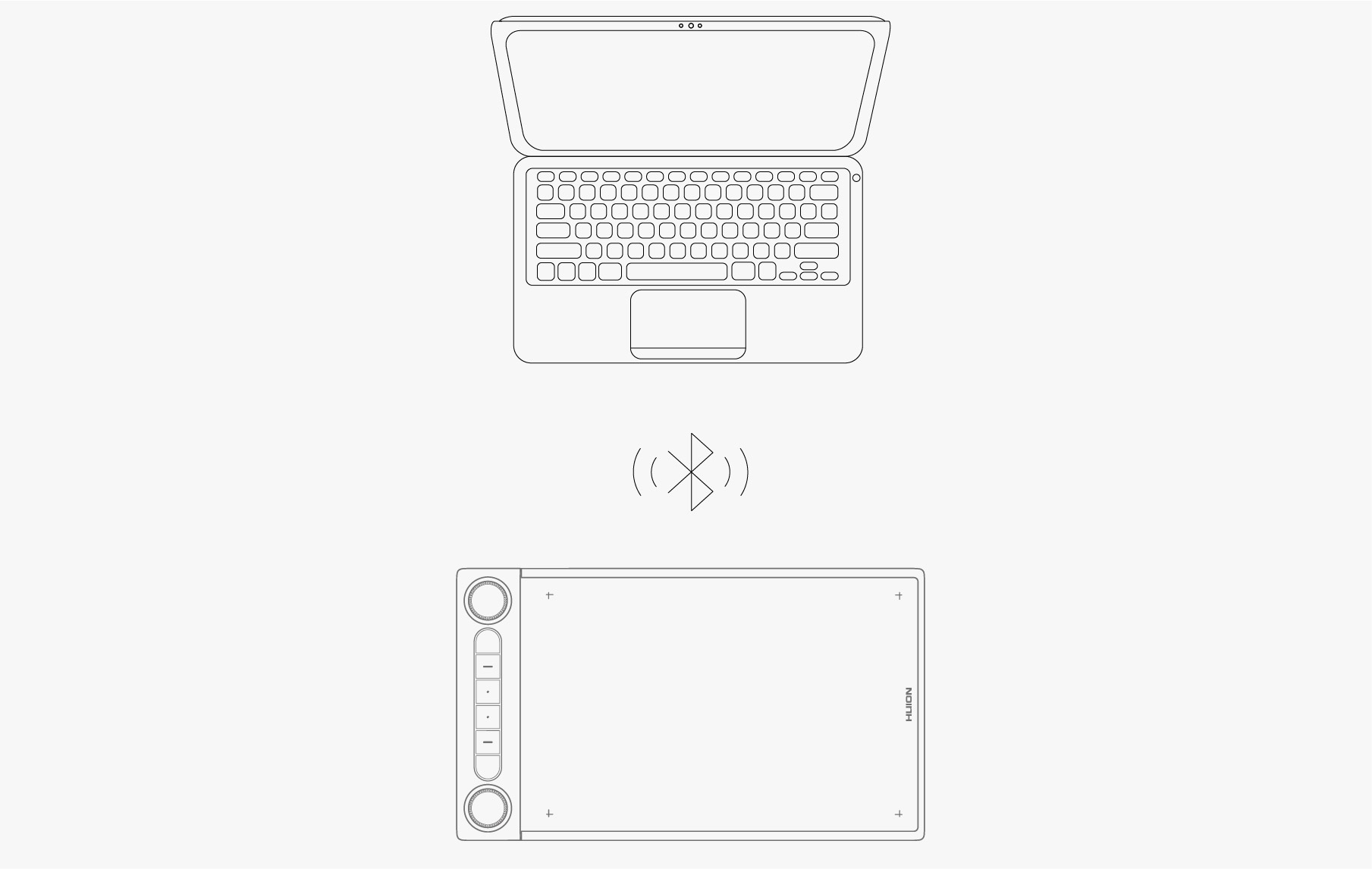
If you do not find the tablet (Inspiroy Dial 2-xxx) on your computer or Android device, follow the instruction below to pair them:
1. Turn on Bluetooth on your computer or Android device.
2. Press the power button of Inspiroy Dial 2 to start it.
3. Long press the pairing button on the left side of the tablet until the indicator light flashes and the pairing mode is activated.
4. Find your tablet (Inspiroy Dial 2-xxx) on your computer or Android device, and pair them together by following the prompts.
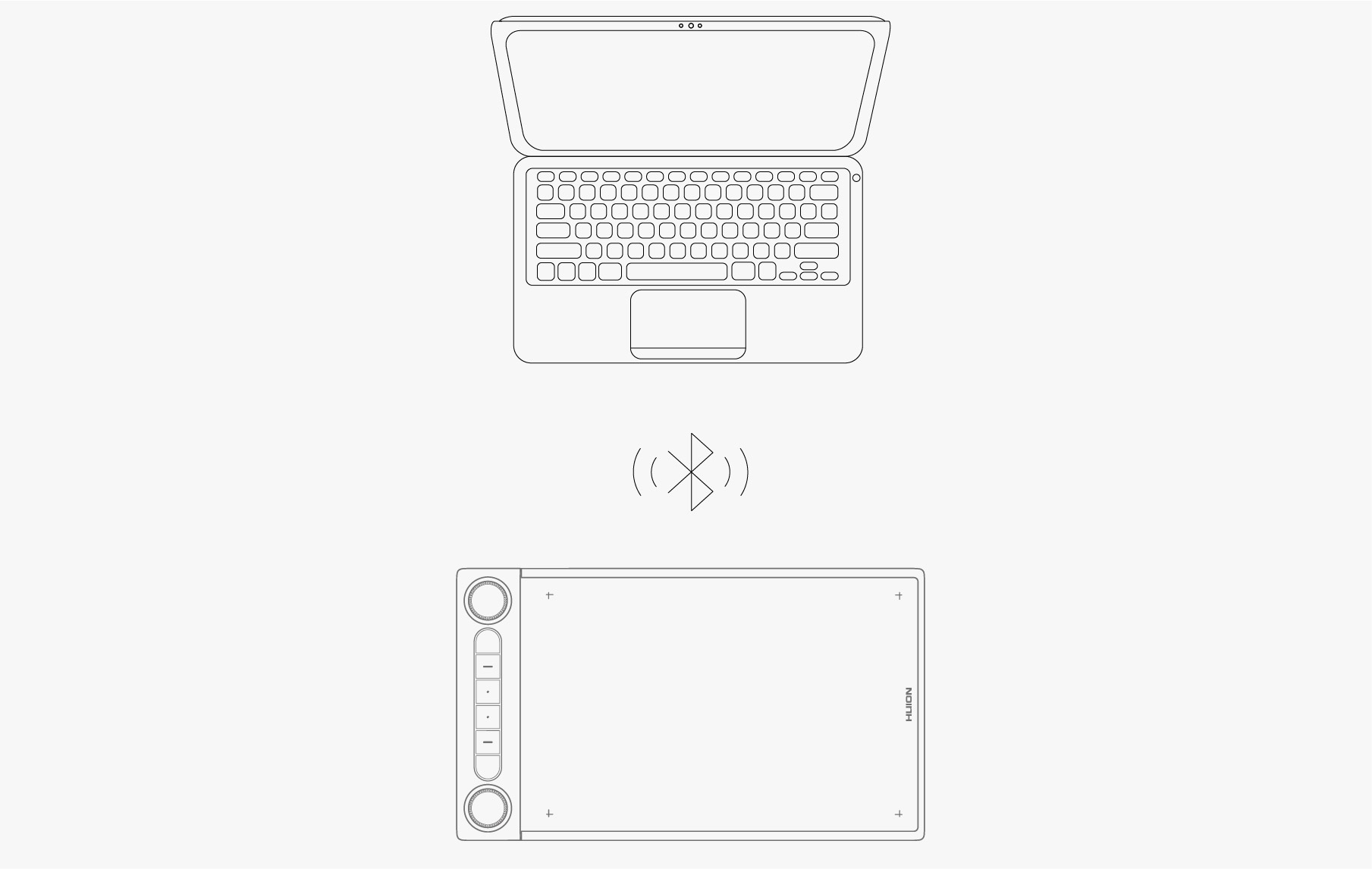
Note: If the aspect ratio of active working area of Inspiroy Dial 2 is out of proportion with that of your phone screen or computer screen, please press K1+K4 simultaneously for 3 seconds to adjust it.
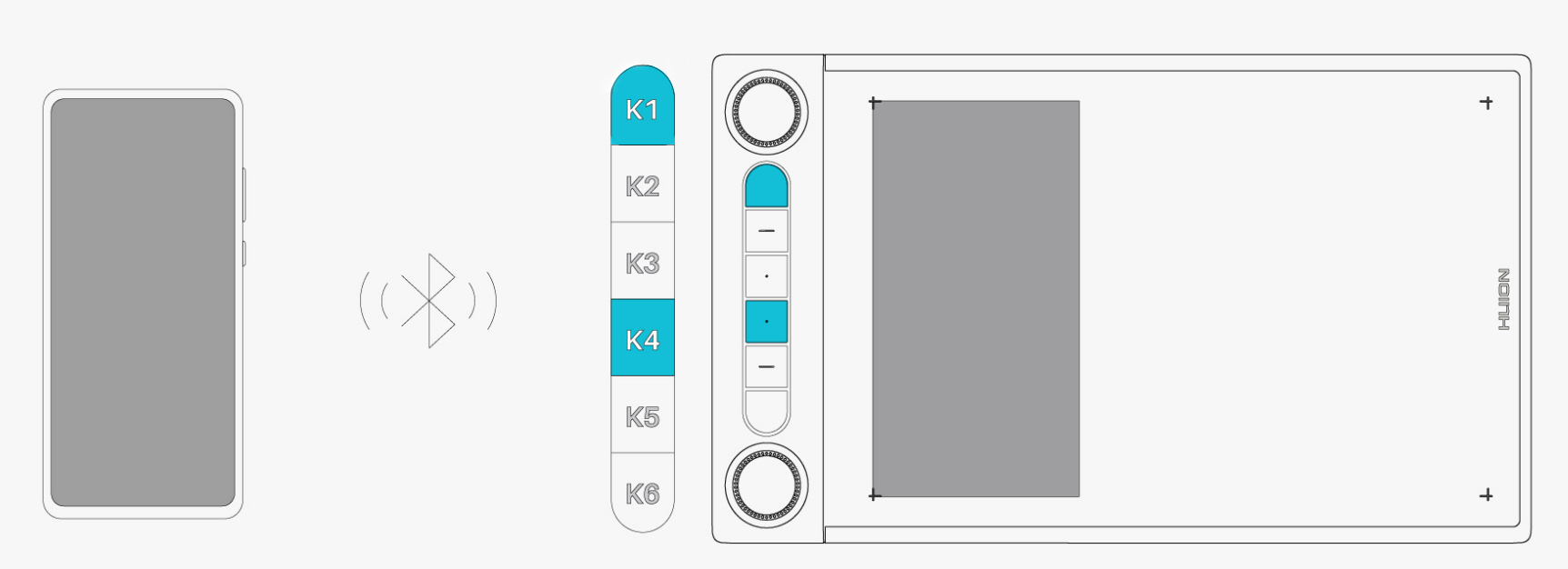
Tips:
1. Please keep the pen tablet close to your computer, mobile phone, or other devices for faster connection;
2. To better use the pen tablet under wireless connection, it is recommended that you cancel the pairing of other Bluetooth devices, especially those with a large amount of data, such as headphones, speakers, and other storage devices!