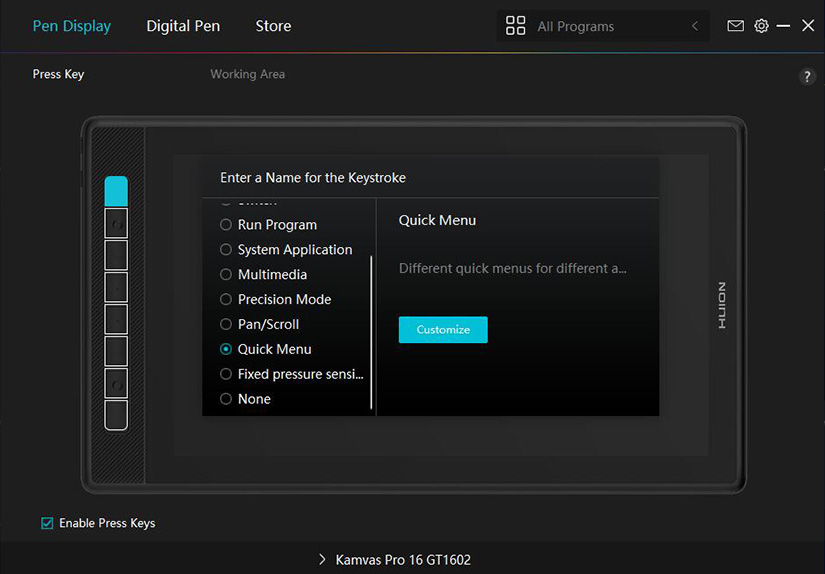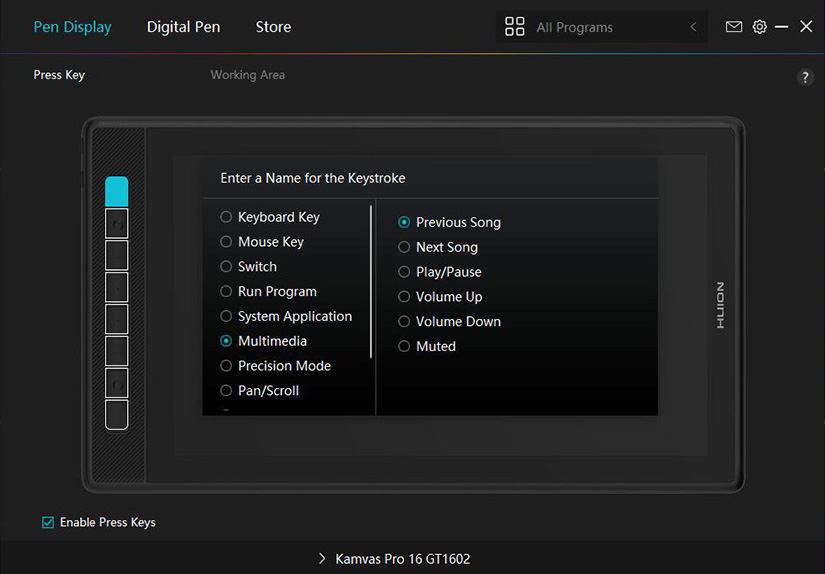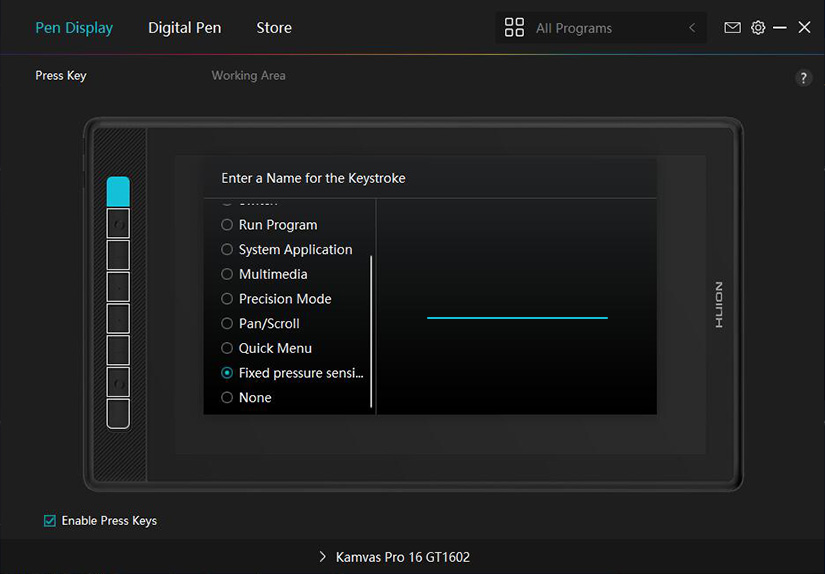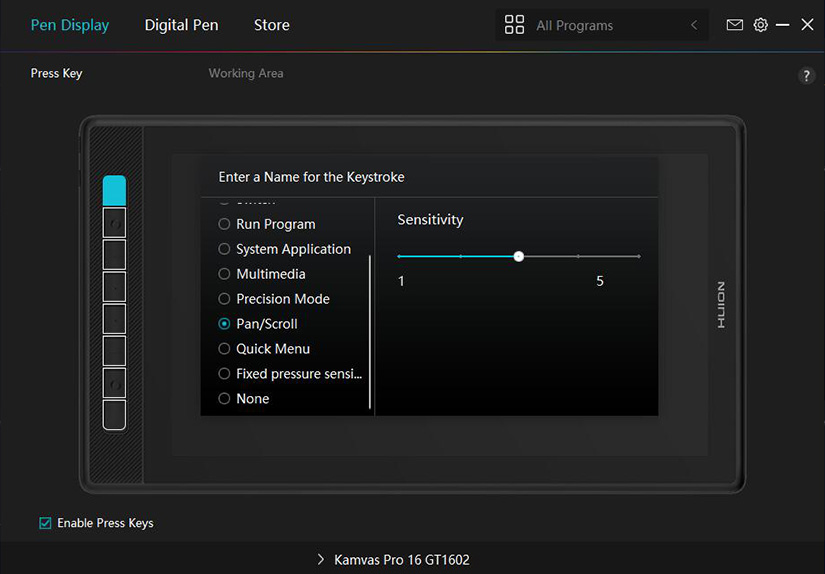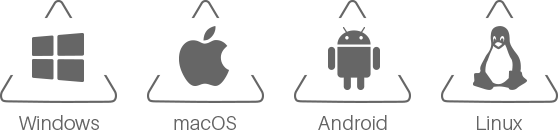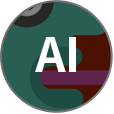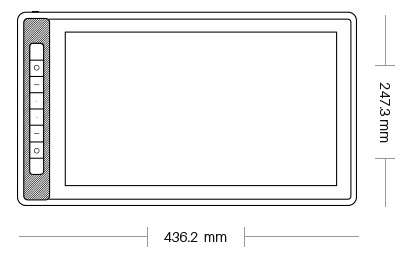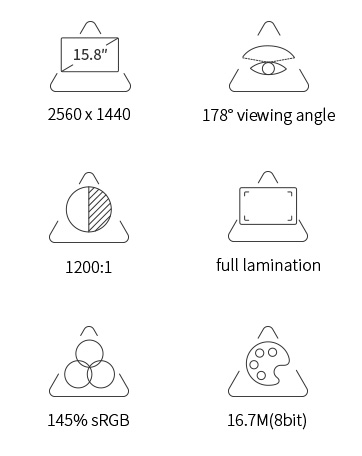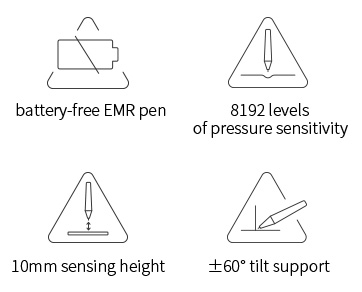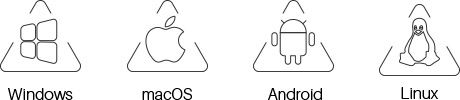Kamvas Pro 16(2.5K)
New Appearance Unchanging Quality
2.5K to embrace more possibilities
Retouch your work
for a vivid world


2.5K makes everything look just perfect.
2.5K QHD resolution and 15.8-inch IPS screen together show finer images. Additionally, 186PPI allows all the details to look clearer on this pen display.
Enjoy pure and natural colors.
The screen of Kamvas Pro 16(2.5K) adopts the quantum dot technology that effectively reduces the harmful blue light and enables a 145% sRGB color gamut. 16.7 million display colors support artists to render more vibrant and realistic artworks.
-
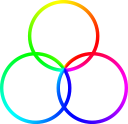 145% sRGBQuantum dot technology for wider color gamut; less blue light for eye protection
145% sRGBQuantum dot technology for wider color gamut; less blue light for eye protection -
 16.7M(8bit)Millions of display colors for vibrant pictures
16.7M(8bit)Millions of display colors for vibrant pictures -
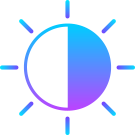 1200:1Higher contrast ratio for distinct light and shade presentation
1200:1Higher contrast ratio for distinct light and shade presentation
Accurate drawing on this fully laminated screen.
Full lamination technology seamlessly combines the anti-glare glass and the screen, which eliminates the parallax and ensures the cursor will always follow the pen nib closely. Besides, the screen surface of Kamvas Pro 16(2.5K) is specially treated to reduce reflection and mimic paper texture.
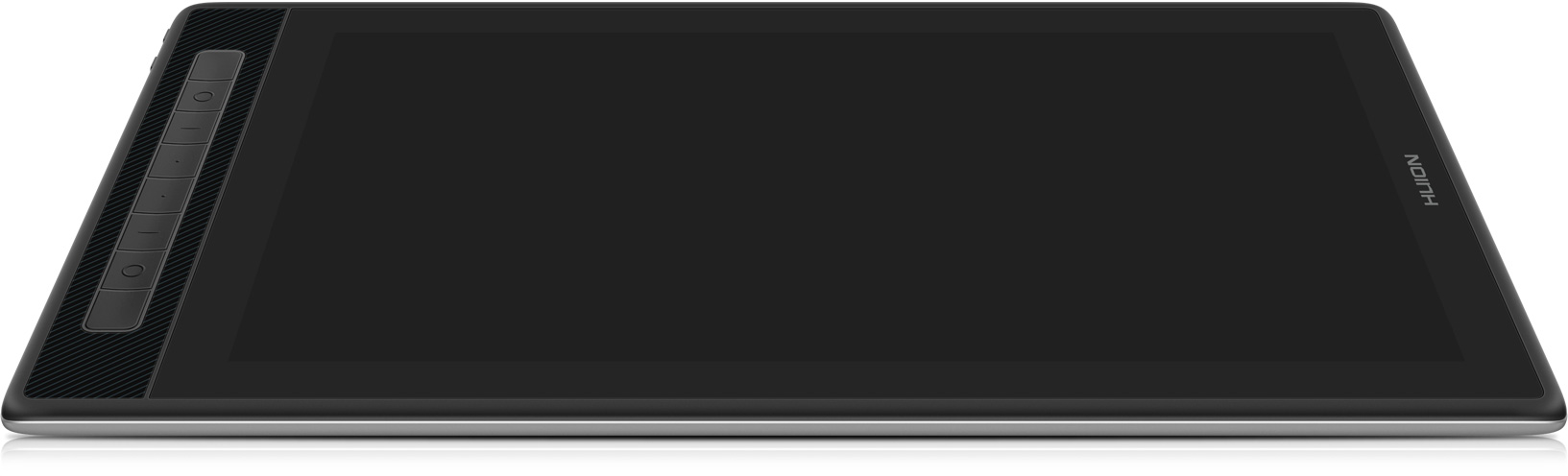
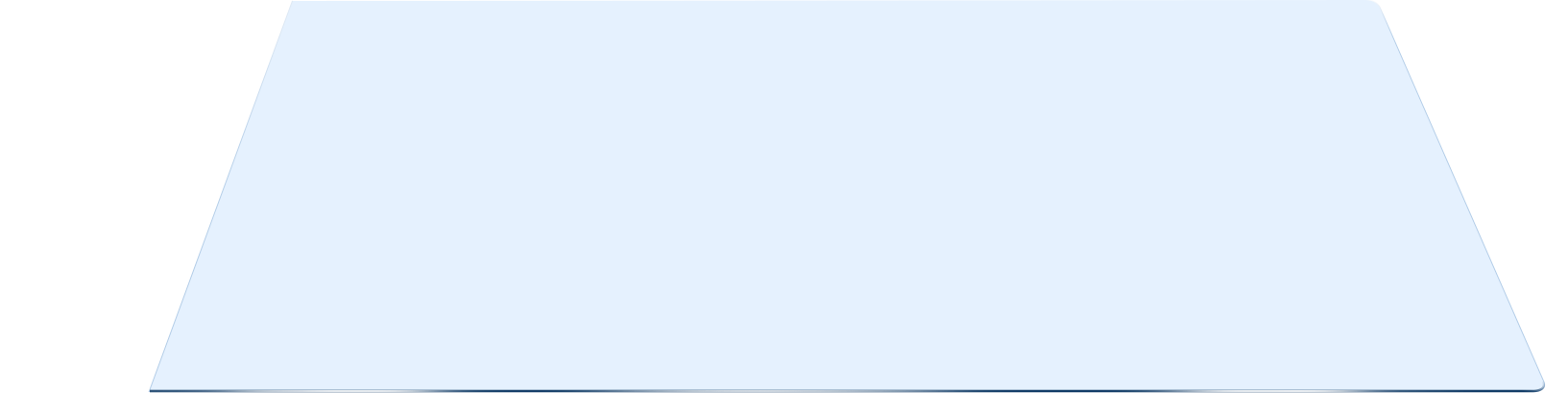
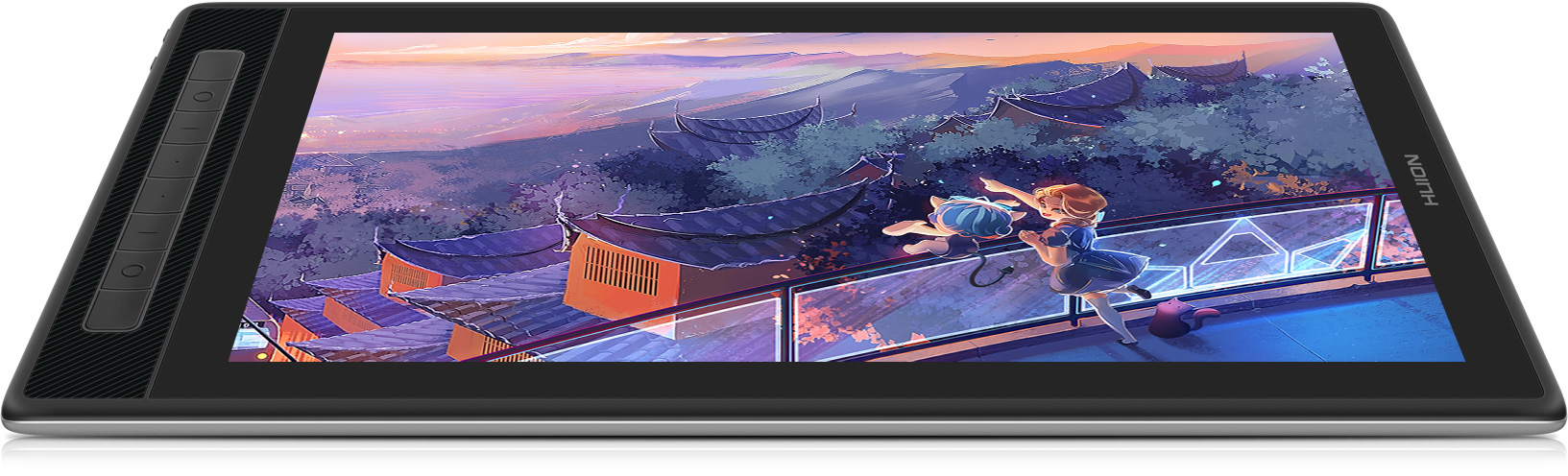
View from a different angle.
The 178° viewing angle guarantees the fidelity of pictures and will not distort the view from any angle.



Capture inspirations with
an innovative digital pen

PenTech 3.0 brings new drawing experience.
Digital pen PW517 that adopts the PenTech 3.0 needs no battery or charging and it feels more stable and natural when drawing. Besides, the digital pen can have two options for its pen nib, standard nib and felt nib, the latter of which is made of fiber and boasts stronger friction.
- Get rid of battery and charging
- Accurate and smooth writing experience


Smooth lines without lagging.
>300PPS report rate together with 5080LPI pen resolution means that no matter how fast you draw, the cursor can always follow the pen movement without any lagging. Hence, the drawings will be transferred to the computer clearly.
-
 >300PPS
>300PPS
report rate -
 8192 levels of pressure sensitivity
8192 levels of pressure sensitivity -
 5080LPI pen resolution
5080LPI pen resolution

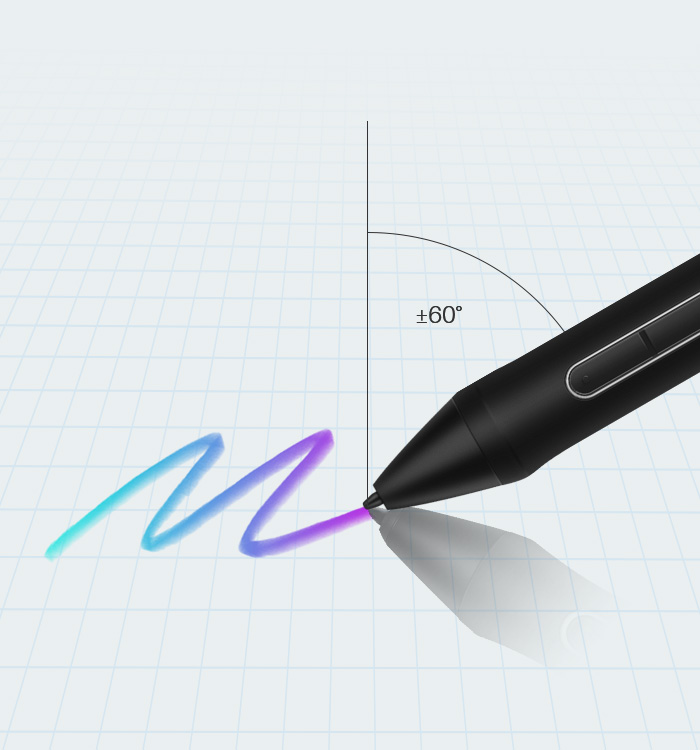
Present special effects of various brushes.
Drawing techniques such as coloring and shading can be realized easily and naturally as the pen display supports the pen tilt within ±60°.
 ±60° Tilt Support
±60° Tilt Support
Unique design for
better convenience

Carry the pen display to create anywhere.
Kamvas Pro 16(2.5K) is covered with an al-alloy case that feels good and prevents the pen display from overheating. With 11.5mm thickness, the pen display is slim and easy-to-carry, bringing great convenience for outdoor creation.
-
 1.28kg
1.28kg
net weight -
 10-11.5mm
10-11.5mm
thickness
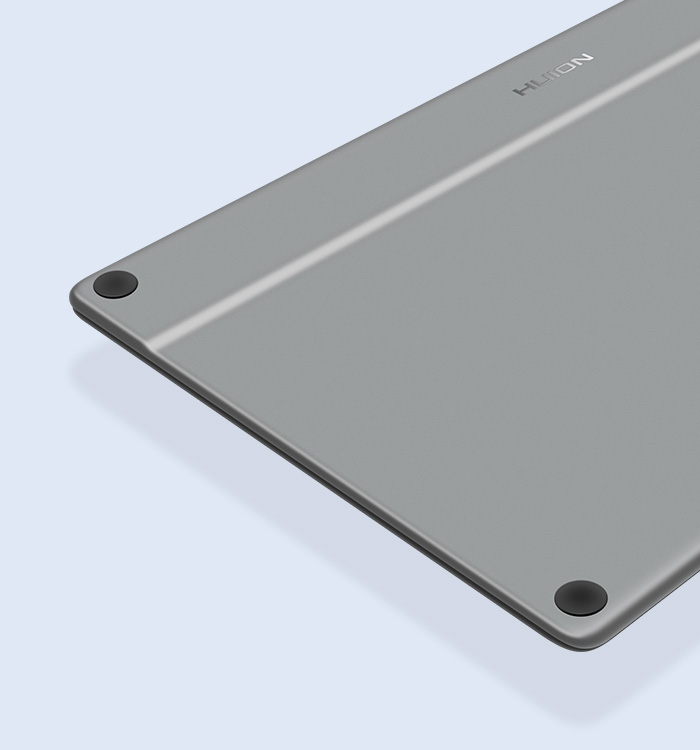


Pen display can also work as a pen tablet.
Users can switch the Kamvas Pro 16(2.5K) between pen display mode and pen tablet mode to relieve fatigue as well as save battery power. Adjustable stand ST200 can also be used to support creation at different angles.
-
 14.5°, 19.5°, 22.5°
14.5°, 19.5°, 22.5° -
 37°, 41.5°, 45°
37°, 41.5°, 45°
Programmable press keys to improve your efficiency.
There are 8 programmable press keys on Kamvas Pro 16(2.5K), which can be set as Redo, Undo, Zoom in, Zoom out, etc. Besides, with the newest Huion driver installed, the press keys can also be assigned to control the multimedia, call out the quick menu, lock the pressure, etc.
K1: Brush: B
K2: Eraser: E
K3: Increase brush size: ]
K4: Decrease brush size: [
K5: Zoom in: Ctrl++
K6: Zoom out: Ctrl+-
K7: Hand tool: Spacebar
K8: Undo: Ctrl+Alt+Z

Simplified connection for tidy desktop.
There are two ways to connect Kamvas Pro 16(2.5K) to other devices. For a desktop computer, you can choose to connect via a three-in-two cable. For a laptop, tablet or phone, you can choose to connect via a full-featured USB-C cable. Both of them are convenient for cable management and ensure a tidy desktop.

-
3-in-2 cable (HDMI signal) :
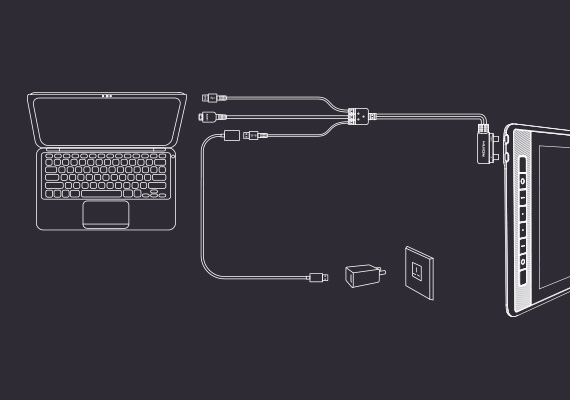
-
Full-featured USB-C to USB-C cable (DP signal) :
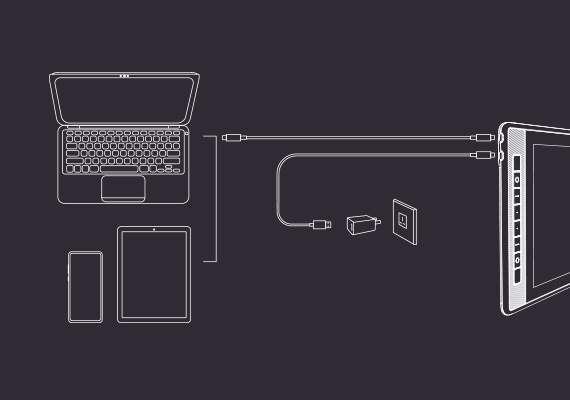
* List of Compatible Android devices >>
*Please make sure that the ports of the Android devices support at least USB3.1 GEN1 data transfer protocol and DP1.2 at the same time. Then you can connect it to the pen display and choose Computer mode ( such as Dex mode and Desktop mode) or Projection mode.
Appearance
Screen
Technical Specifications
Operating Conditions
OS Compatibility
Model
Model Comparison