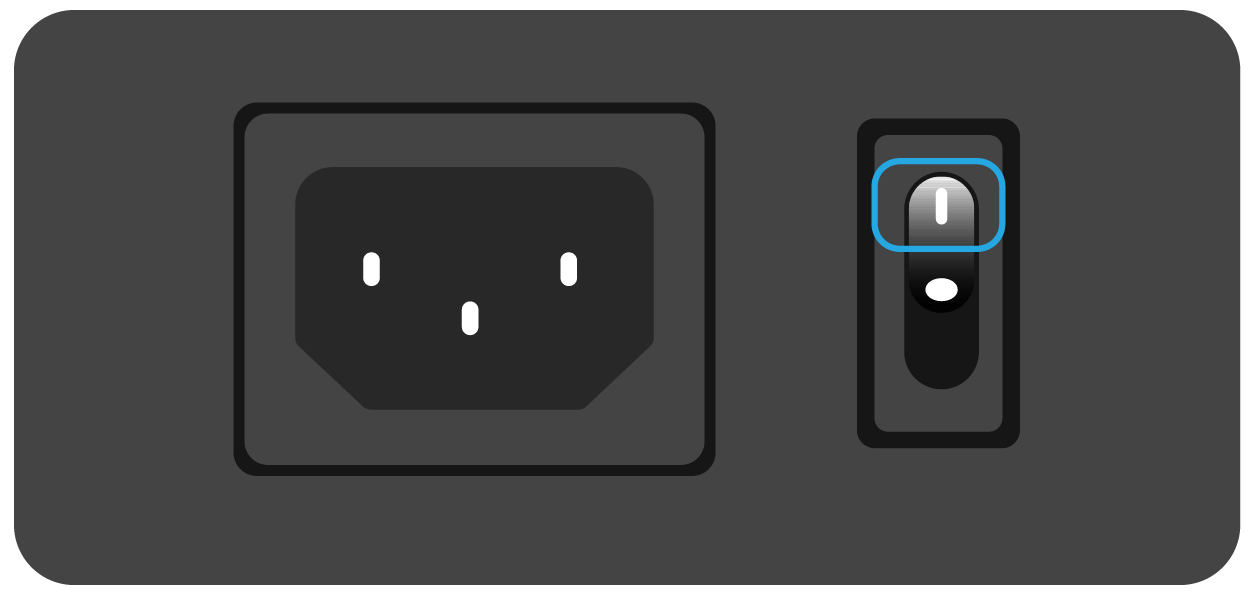The "Power Button" can be used as a Five-direction Switch. The specific operating instructions are as follows:
Current State | Operation | Function |
Off | Press the center of the switch button | Power on the pen computer |
On | ↑ Push the switch button up | Adjust screen brightness (+) |
On | ↓ Push the switch button down | Adjust screen brightness (-) |
On | → Push the switch button to the right | Call up the OSD menu |
On | Press the center of the switch button | Go to sleep by default (customize in the system) |
On | Long press the center of the switch button | Forcibly shut down the pen computer |
OSD Interface | ↑ Push the switch button up | Up |
OSD Interface | ↓ Push the switch button down | Down |
OSD Interface | ← Push the switch button to the left | Back to the previous menu |
OSD Interface | → Push the switch button to the right | Confirm/Go to the next menu |
The function of the “Power Button" can be set in the system.
1. Open the Control Panel > Hardware and Sound.
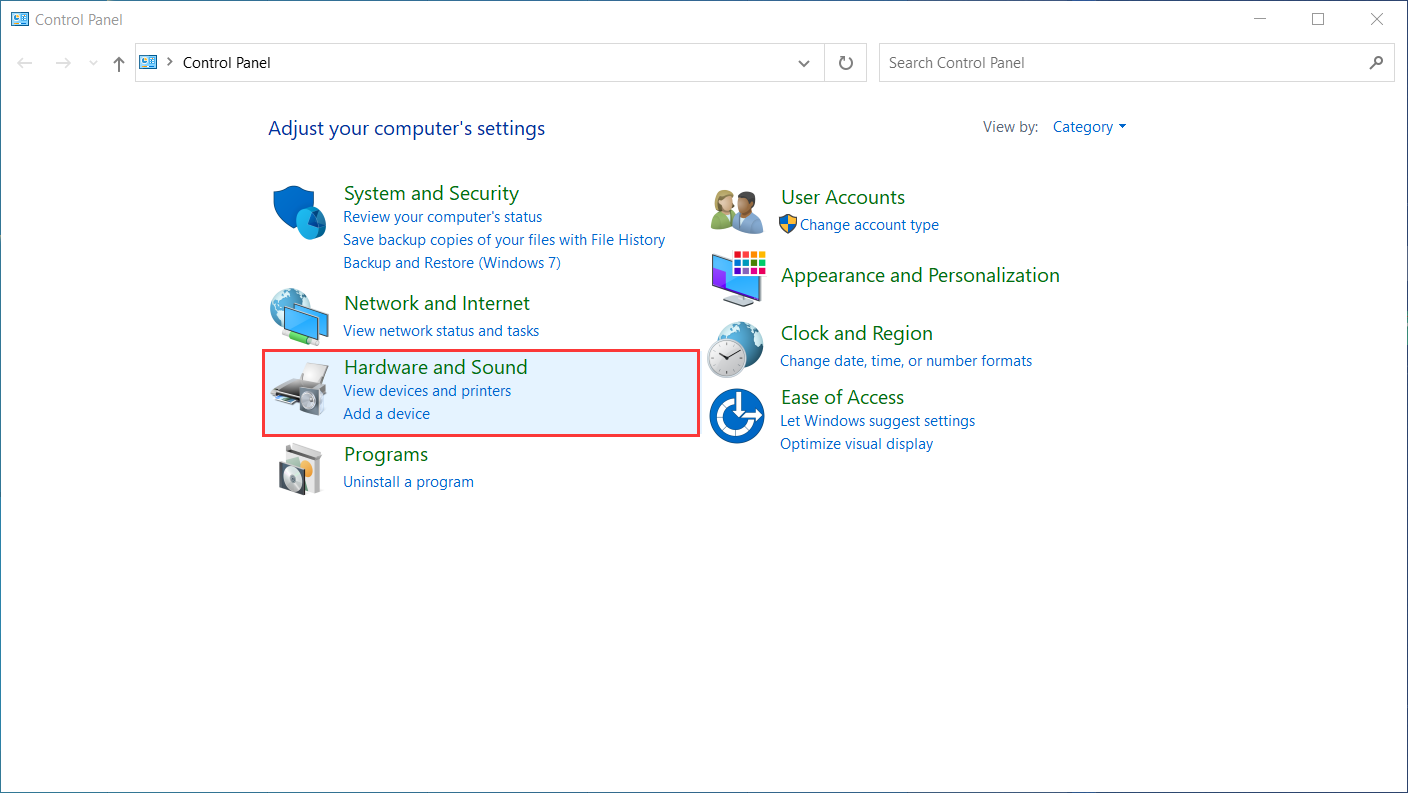
2. Power Options>Change what the power buttons do.
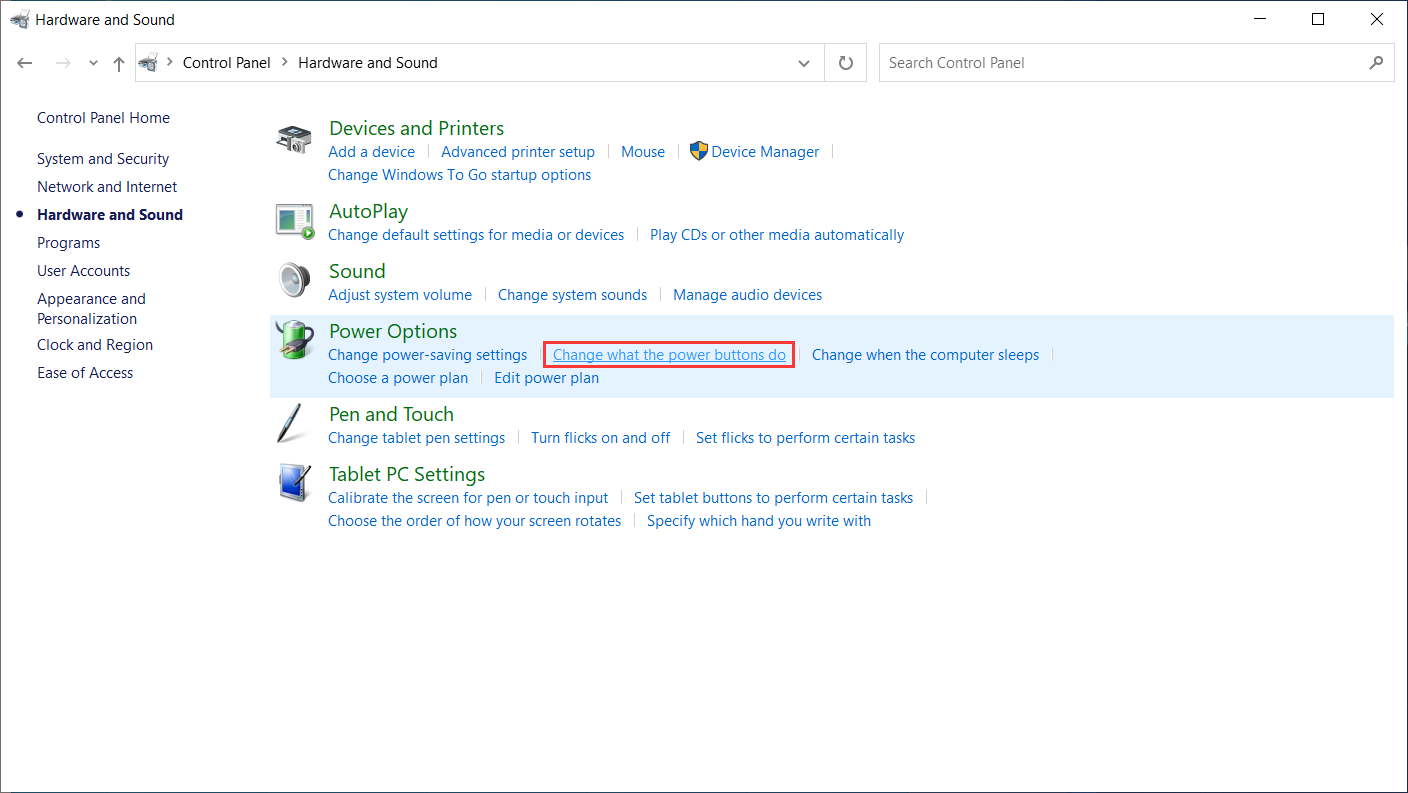
3. Click the drop-down box behind the option "When I press the power button" to select the function you want to set for the power button.
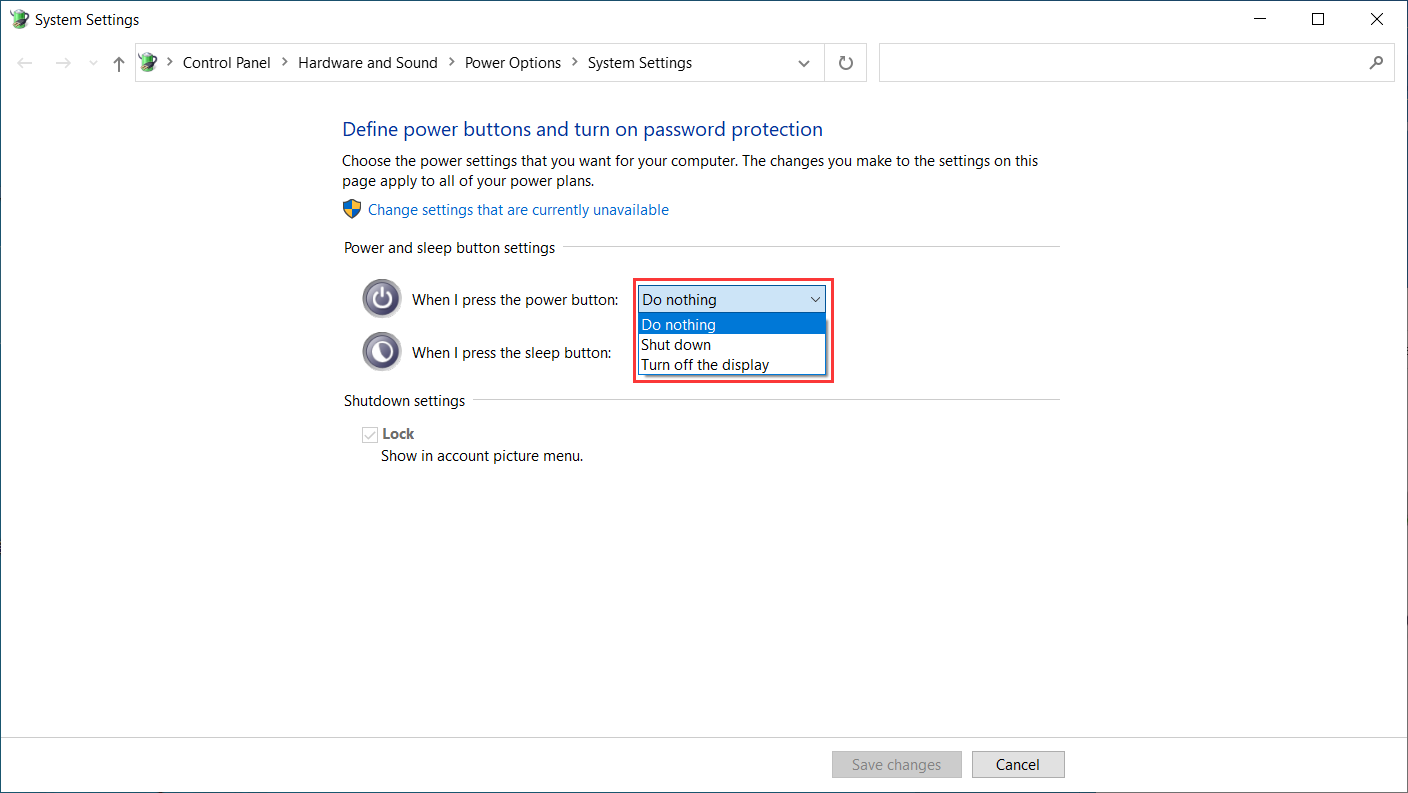
1.Capacitive Touch
Capacitive touch, in cooperation with the electromagnetic digital pen, can greatly improve creation efficiency.
Touch gestures preset in Windows are supported. Other functions depend on whether they are supported by the software.
General Functions | ||
Finger | Gestures | Action |
One-finger | Tap | Select |
Double tap | Open the file | |
Press and hold | Show more commands (like right-clicking) | |
Press and drag | Move the file | |
Two-finger | Slide horizontally or vertically | Scroll |
Pinch in or stretch out | Zoom out or zoom in | |
Three-finger | Swipe up | Show all open windows |
Swipe down | Show the desktop | |
Swipe left or right | Switch between open apps or windows | |
Four-finger | Swipe up | Show all open windows |
Swipe down | Show the desktop | |
Swipe left or right | Switch desktops | |
Notice: The touch input can be disabled in the driver.
2.Accessories
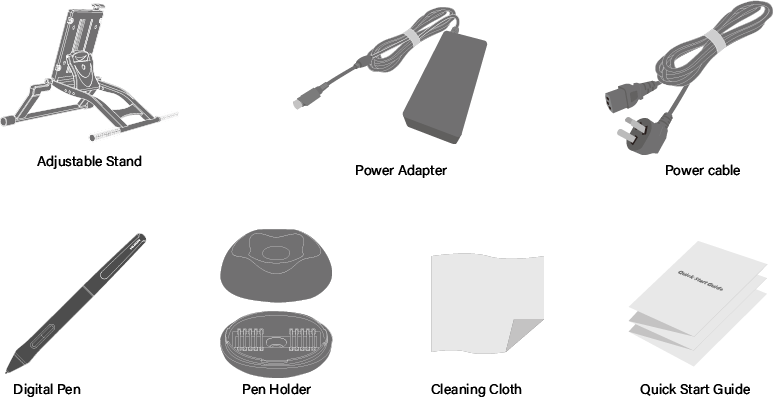
3.Stand Adjustment
This adjustable drawing stand is specially designed for your all-in-one pen computer and you can adjust it to find a comfortable angle according to your usage habit when painting and creating.
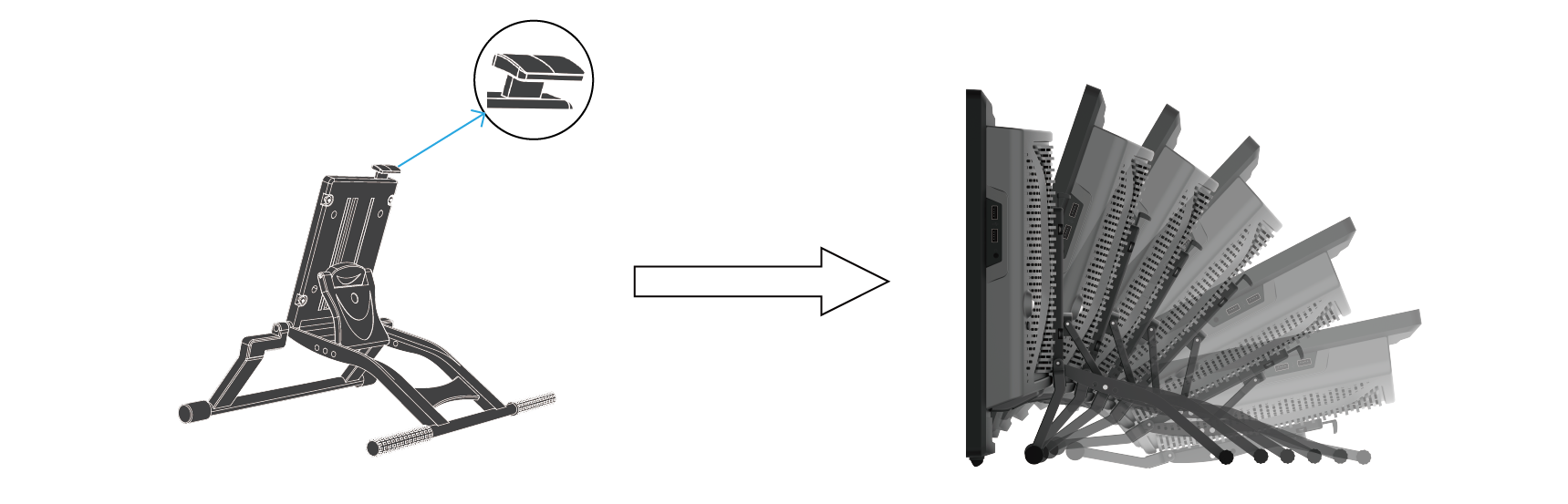 4.Connection
4.Connection
Connect the pen computer to the power supply with the power adaptor and power cord in the package. Press the POWER button to start it.

*Please set the switch on the power adaptor to "I".