 2023-11-17 14:56:17
2023-11-17 14:56:17 594
594
Different brand graphic tablets have different way to set the working area,this time we will take Huion graphic tablets as a sample to show you how to set the working area.
1. Connect graphic to your computer.
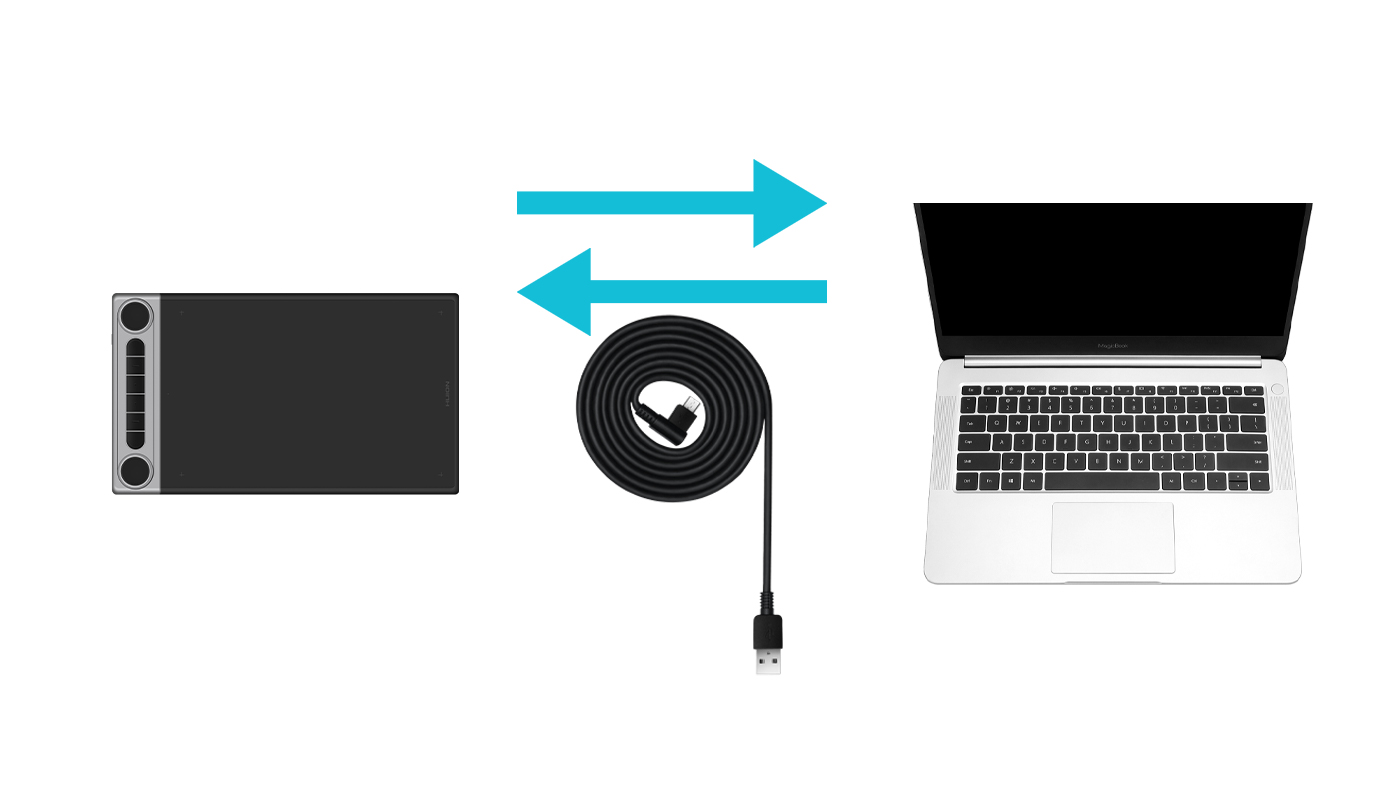
2.Download and open the Huion driver
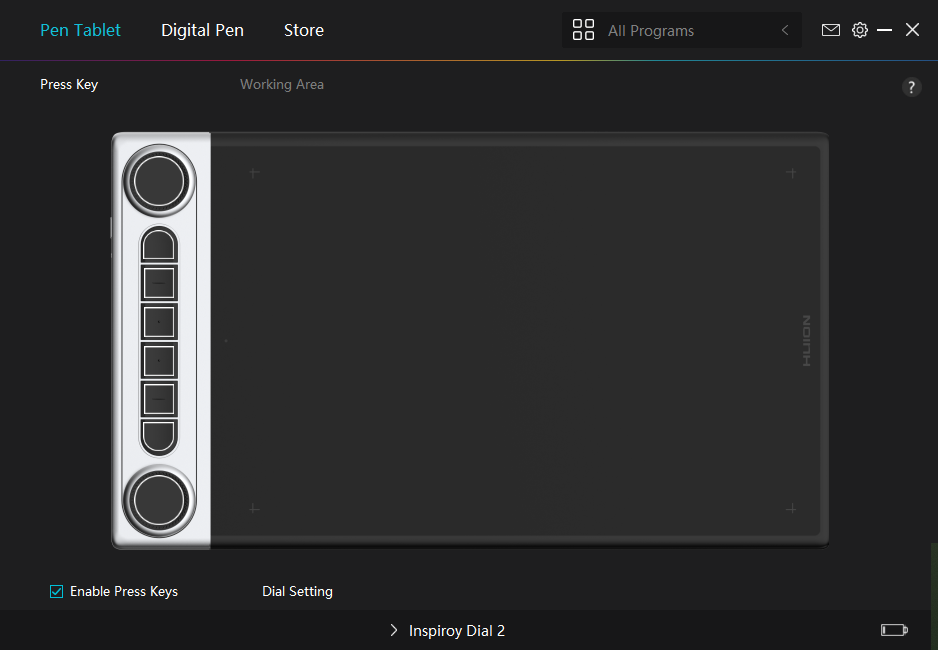
3.Click the working area.
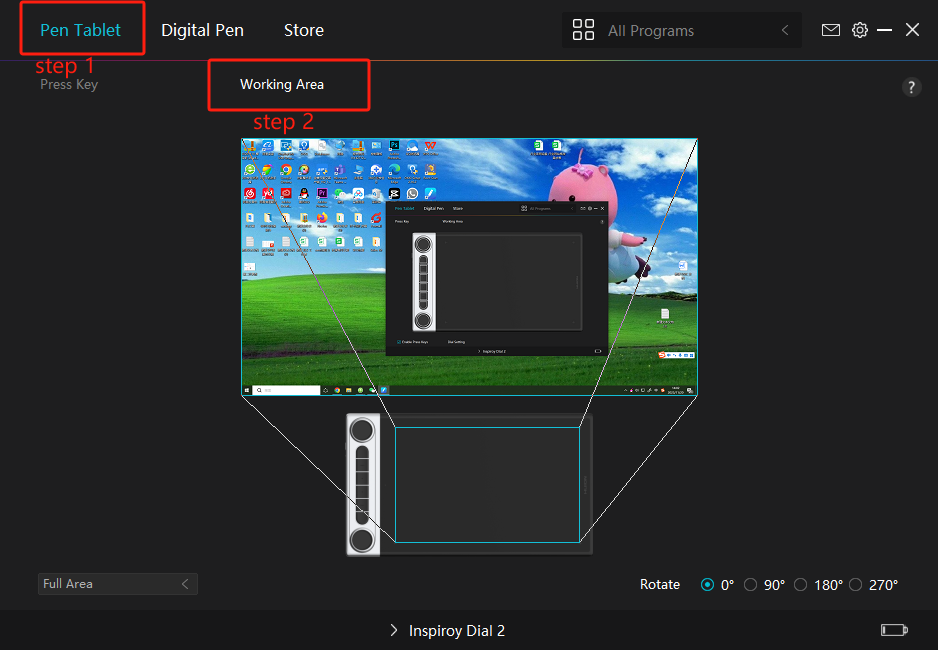
3.Click this "Full area”button.
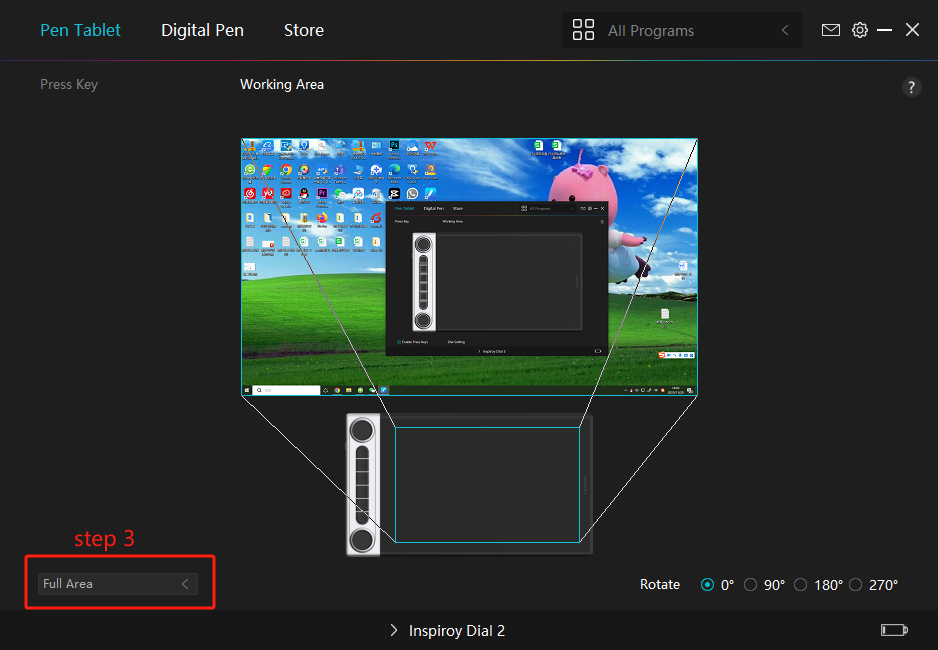
4.Choose the mode you need.
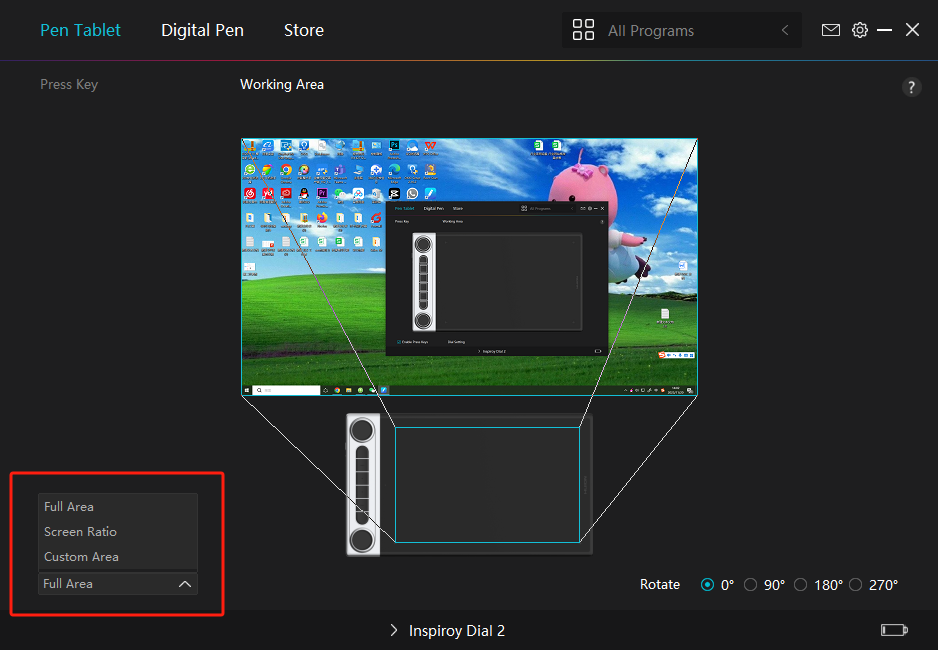
4.1. Full area
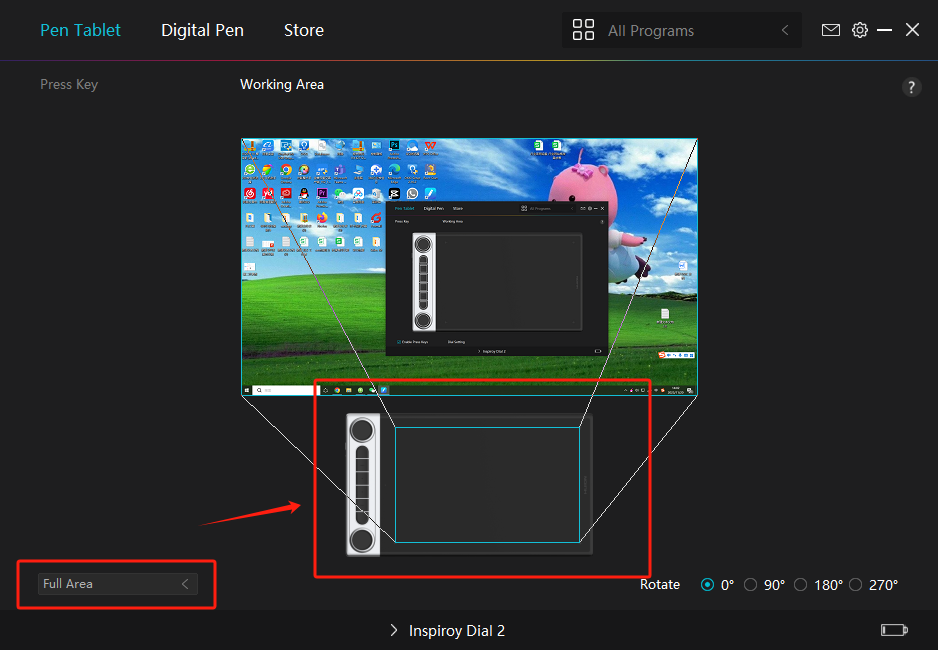
4.2.Screen ratio:You can change the working area ,but its size will be same as the screen of your devices all the time.
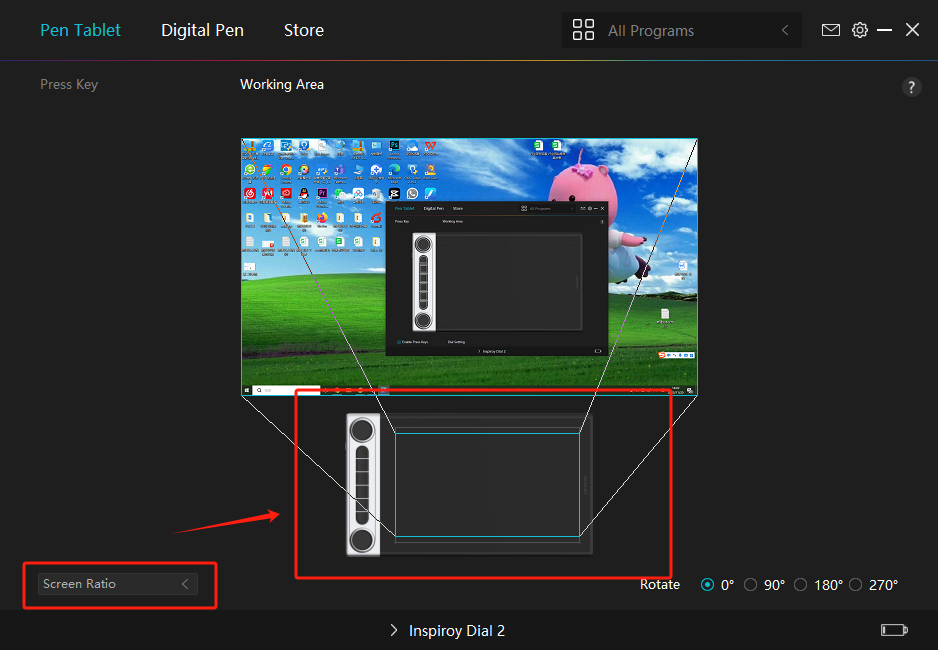
4.3.Custom area: You can change the size of working area as you want.
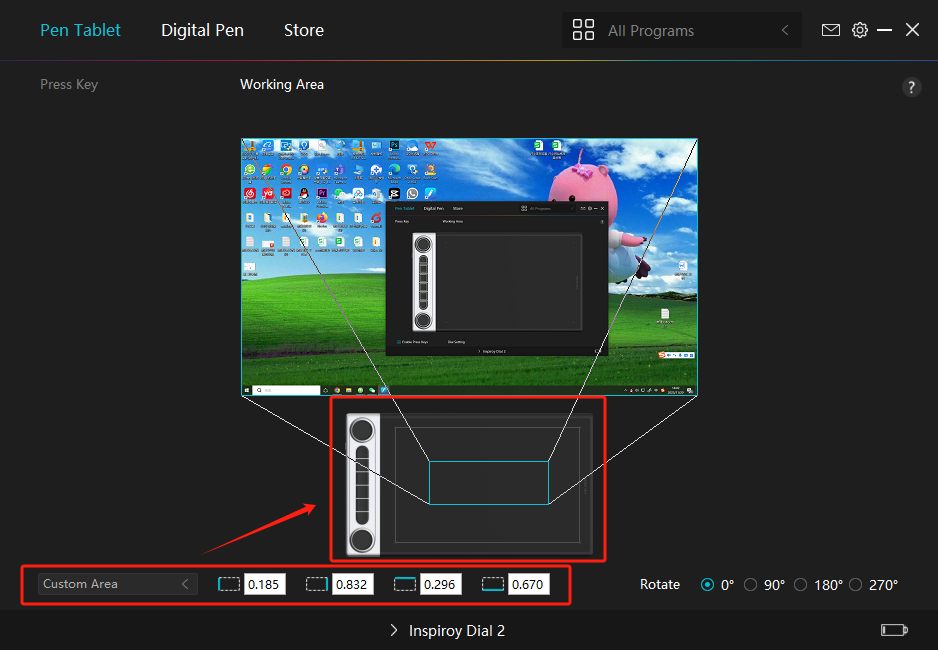
You can then select the display you want to use for your tablet. If you’re using multiple monitors, you can choose which one corresponds to your
tablet. After selecting your tablet’s display as your current display, remember to click on “Apply” or “OK” to save the changes.
In conclusion, properly setting up the working area of your graphic tablet not only enhances precision but also contributes to a more intuitive and
efficient drawing experience. Remember, the settings can be adjusted according to your personal preference and comfort, making the graphic tablet
a versatile tool for digital artistry.